
Touch screen gestures
Take a moment to learn the common gestures that you can use on the touch screen.
User Guide
Setup and basics
9
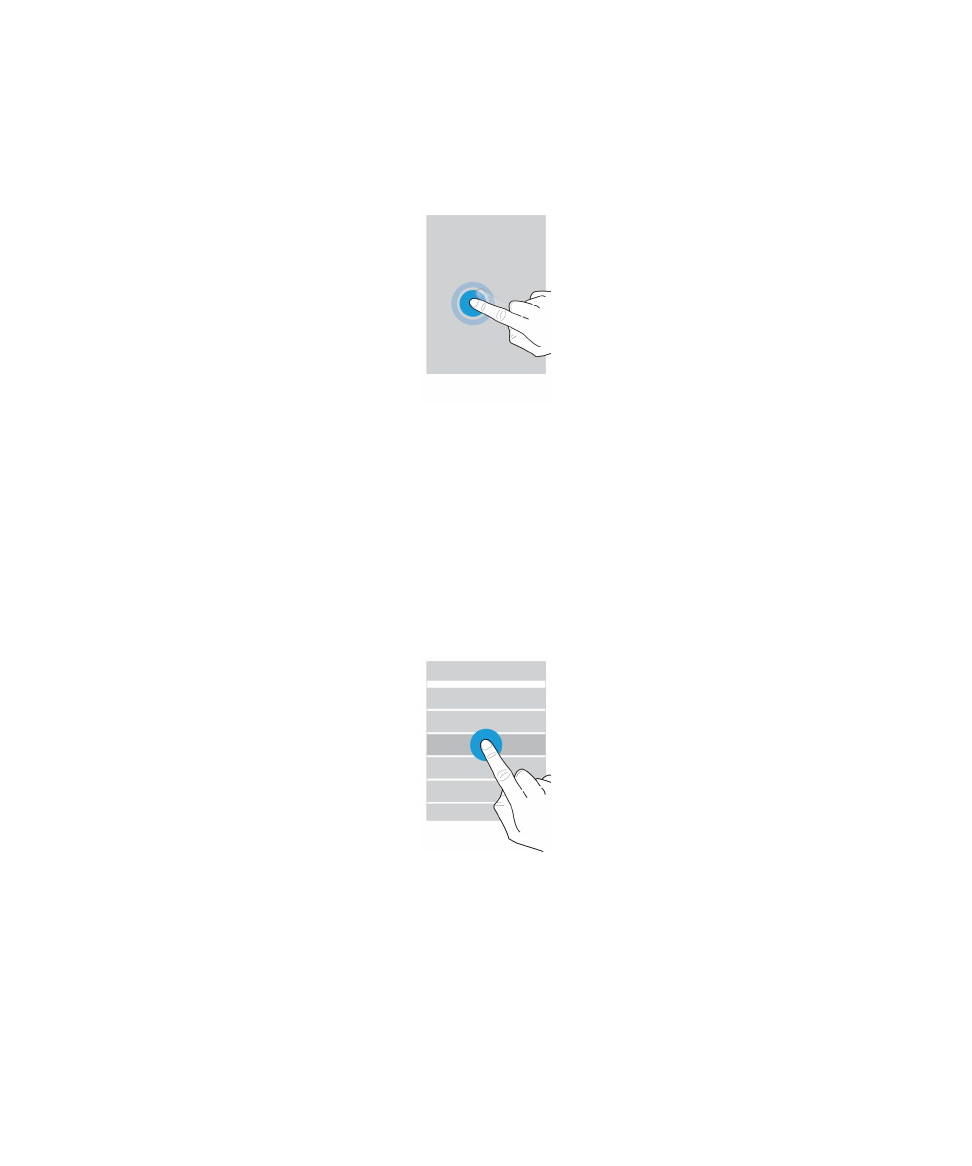
Wake up your device
Tap the screen twice.
Select items
Do any of the following:
• To select an item, tap it. If the item can be opened, it opens.
• To select multiple items, such as photos that you want to share or email messages that you want to delete, touch and
hold one item. Tap more items. To clear an item, tap it again.
Scroll or move between items
Slide your finger to scroll through a list or move between items, such as photos.
User Guide
Setup and basics
10
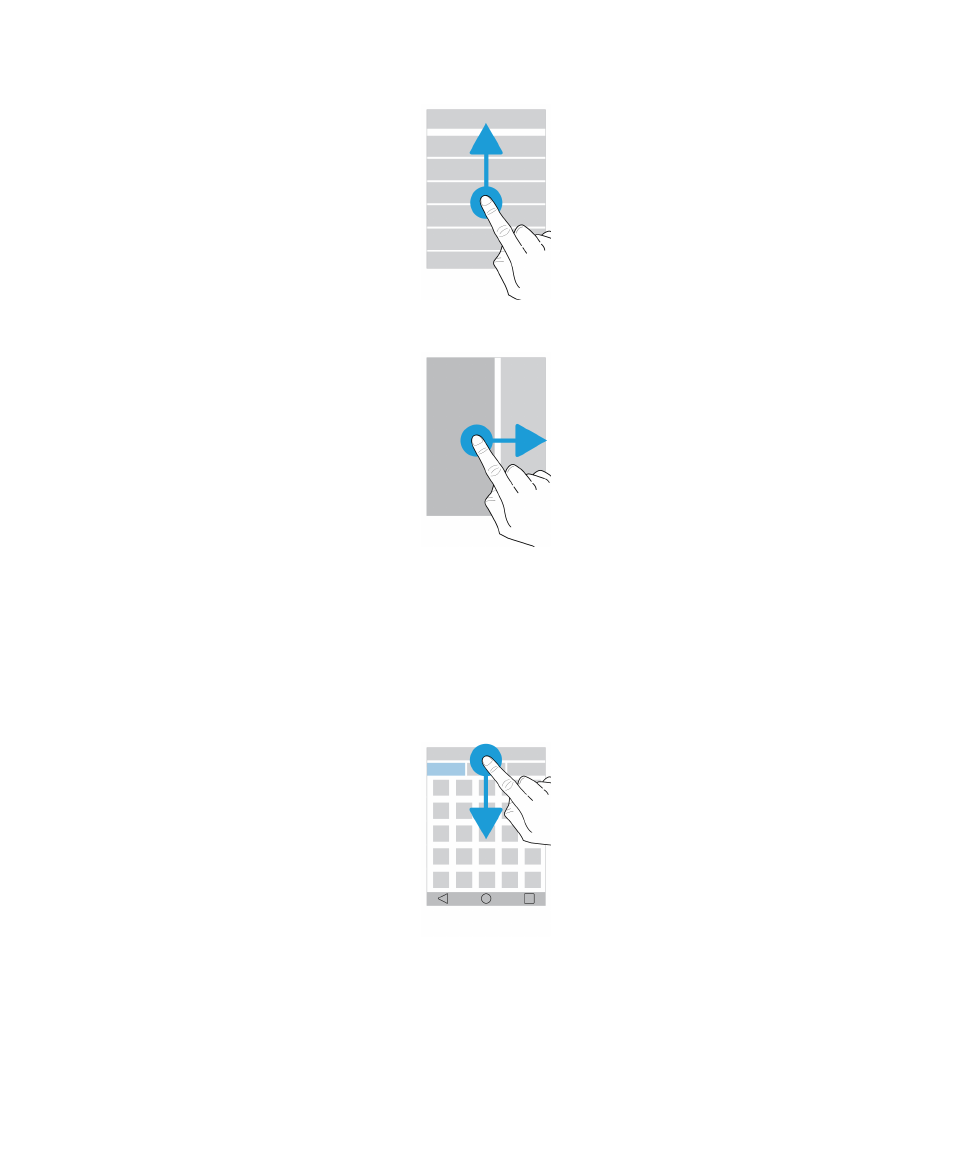
Check your notifications
You can check your latest notifications (for example, email messages and text messages) at any time.
Swipe down from the top of the screen. Tap a notification to open it or pull down to see more notifications.
User Guide
Setup and basics
11
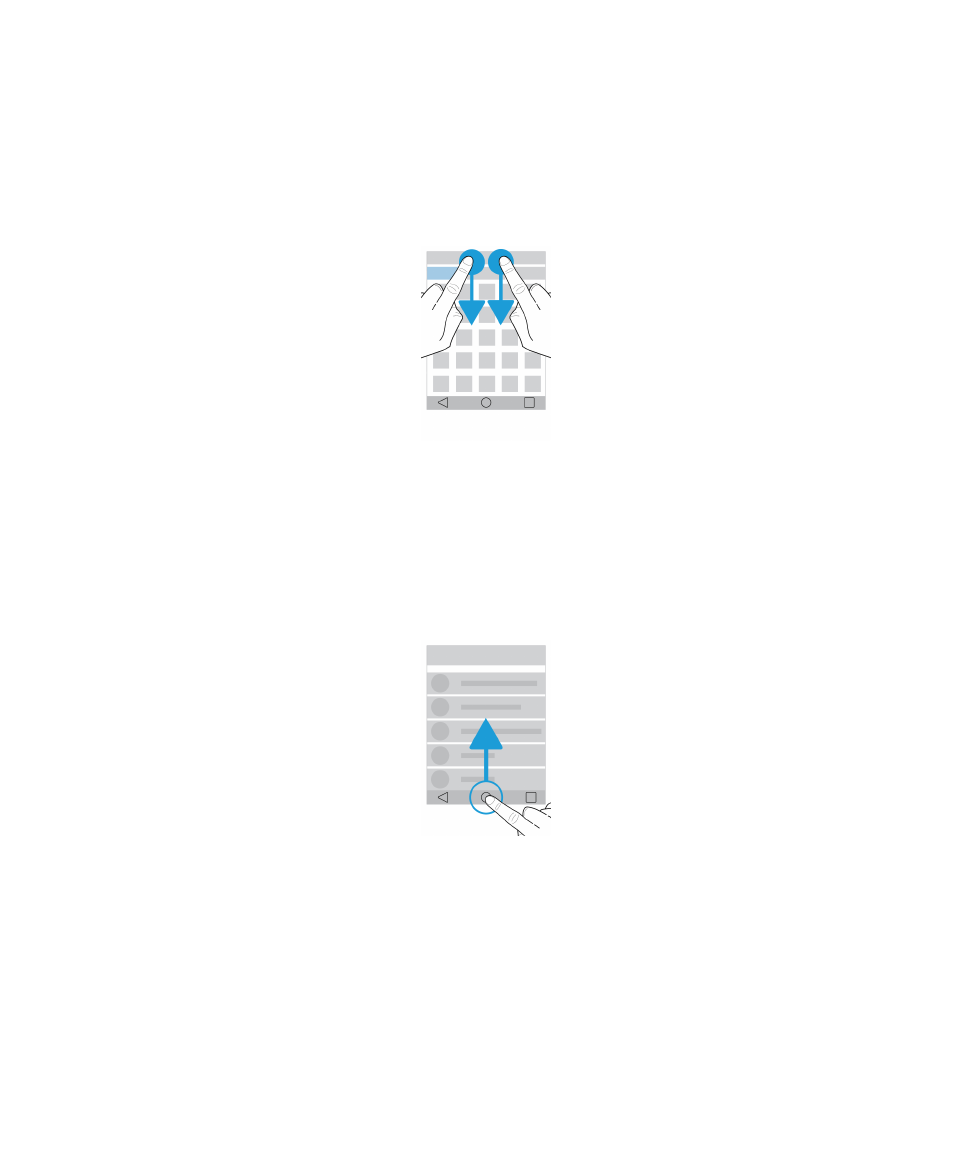
Open Quick Settings
You can open Quick Settings to turn on or turn off common settings such as Wi-Fi and airplane mode.
Swipe down from the top of the screen once using two fingers, or twice using one finger.
Open an app
You can open one of three default apps from anywhere on your device.
Slide your finger up from the bottom of the screen. Move your finger over the app that you want to open. Lift your finger.
Use a slider
If a slider appears on your screen, you can progress through a file, such as a song or video, or adjust a setting, such as the
screen brightness.
Drag the slider handle to the right or left.
User Guide
Setup and basics
12
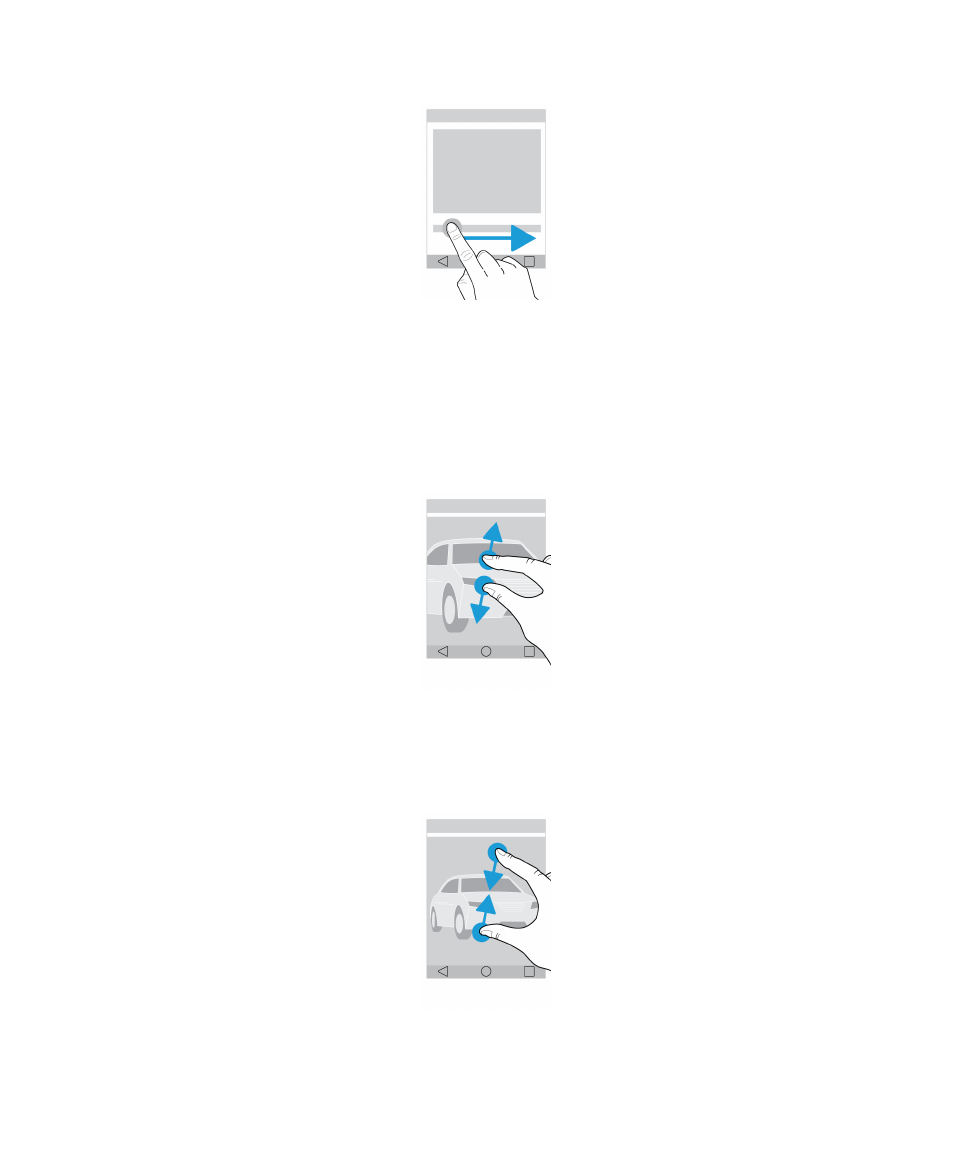
Zoom in to or zoom out from the screen
If you want to see something in more detail, such as a photo or part of a map, you can magnify the image.
To zoom in, slide two fingers apart.
To zoom out, slide two fingers together.
Tip: In some cases, you can tap twice to zoom in or zoom out.
User Guide
Setup and basics
13