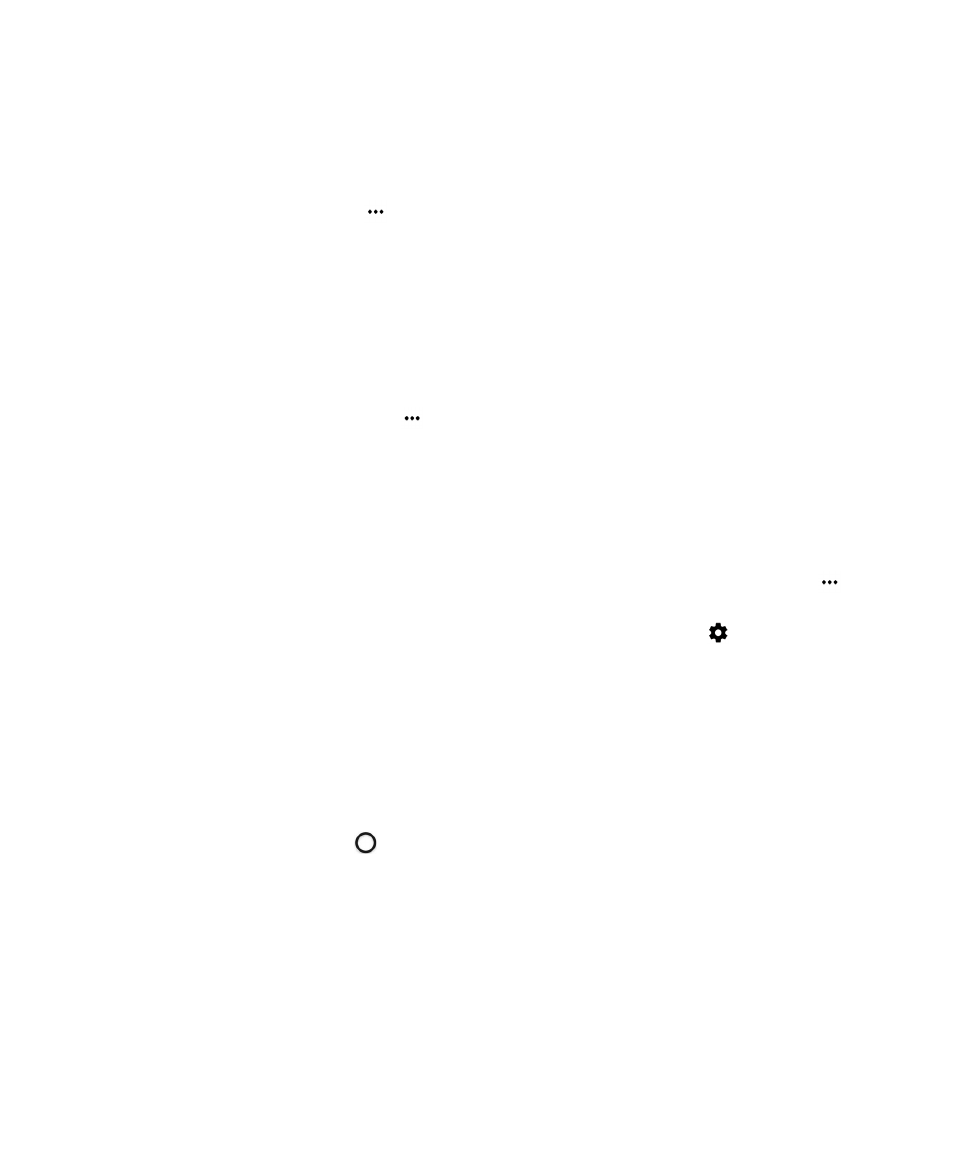
Change the shortcuts that you access with the swipe gesture
You can change the shortcuts that you access with the swipe gesture. For example, you can set up the gesture to start an
action, such as composing an email.
1.
Swipe down from the top of the screen once using two fingers, or twice using one finger.
User Guide
Setup and basics
17
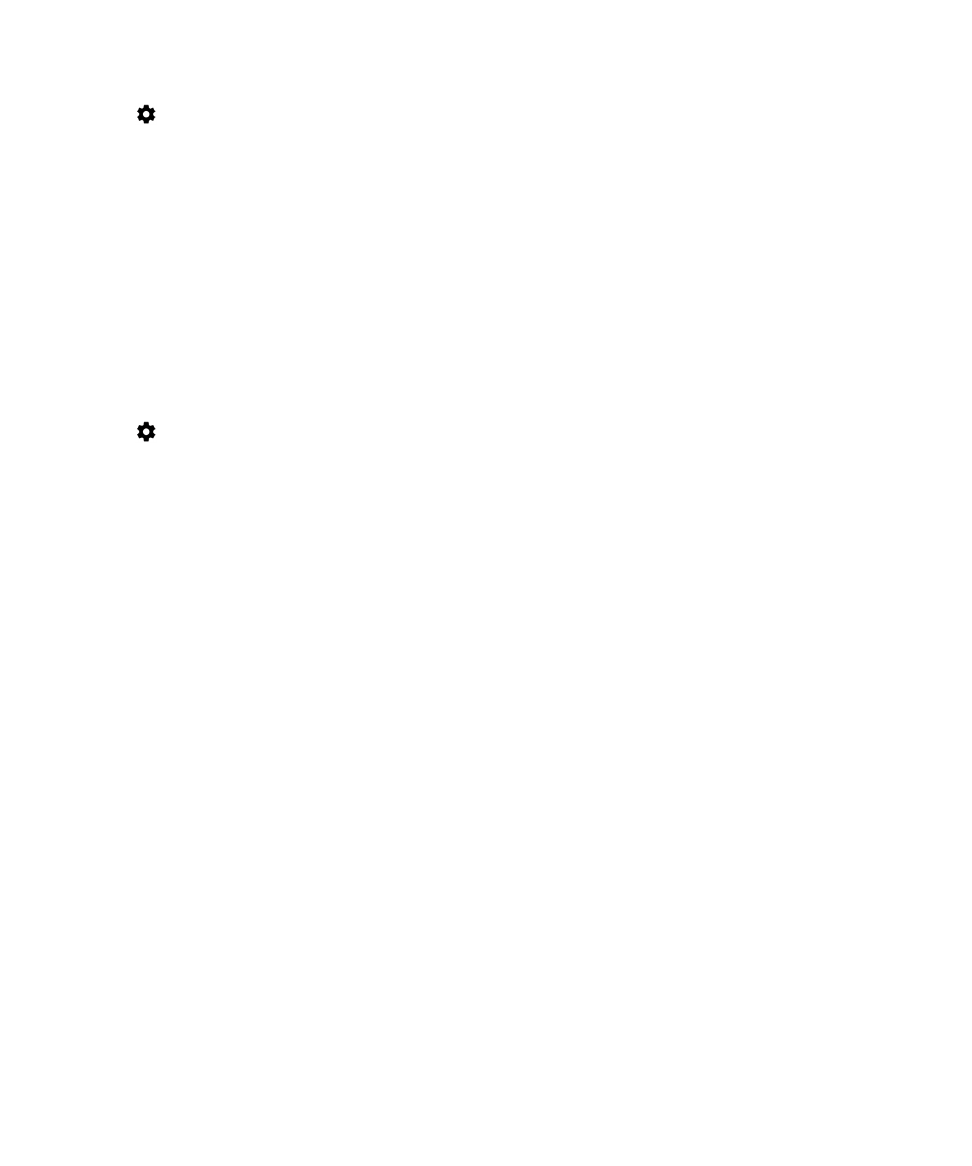
2.
Tap
> Swipe Shortcuts.
3.
Tap a circle.
• To set the gesture to open a different app, tap Open app, and then tap an app.
• To set the gesture to call a contact, tap Speed dial, and then tap a contact.
• To set the gesture to send an email or a text message to a contact, tap Send message. Tap Email contact or Text
contact, and then tap a contact.
• To set the gesture to start an action, tap All shortcuts.