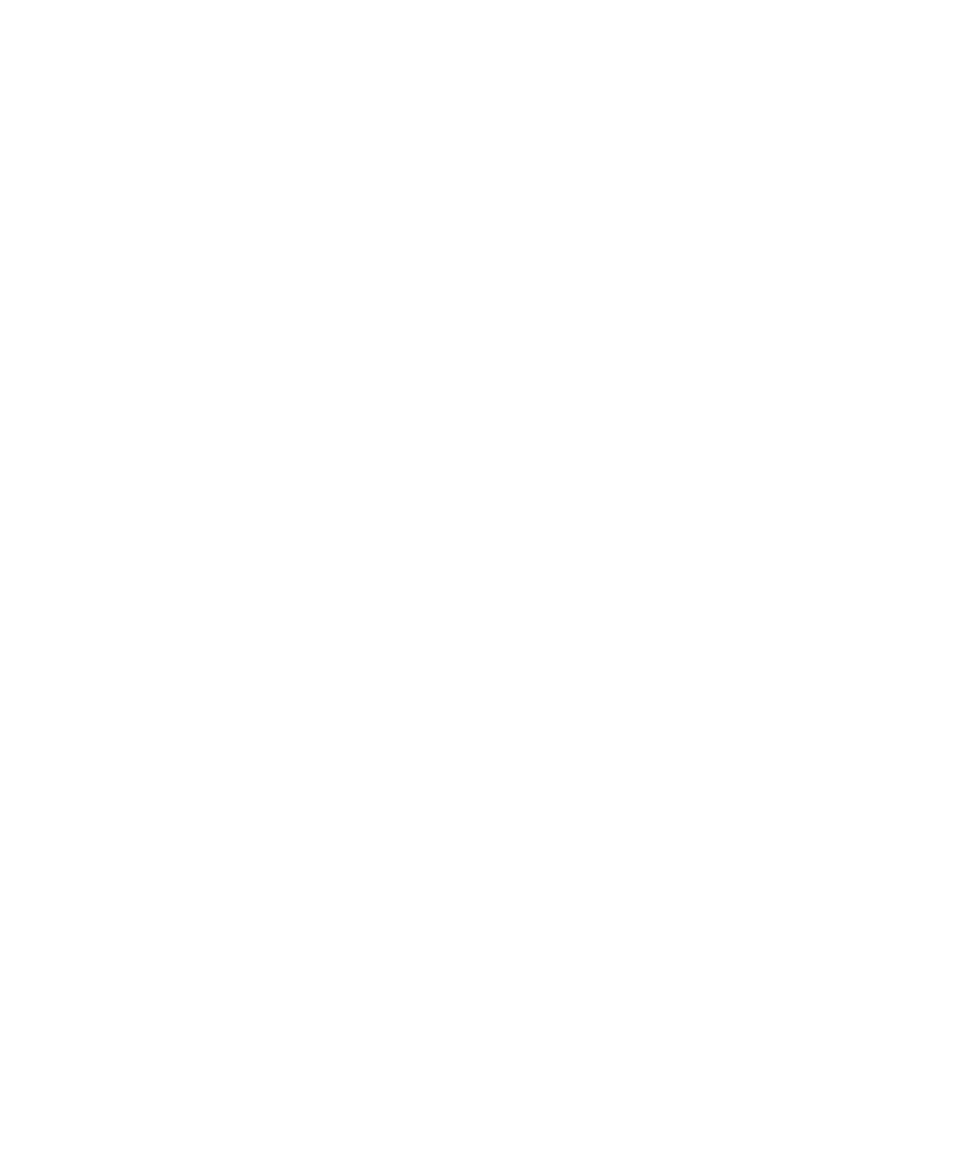
About users
The users feature lets you share your device with others while keeping your personal or work information private. For
example, users that you add to your device can't access your info, such as your email, contacts, pictures, apps, and more.
By default, your device is set up with a device owner and a guest. You can also add more user profiles to your device.
To improve privacy between users, each user should set up a screen lock. A screen lock prevents another user from
accessing information in a different user profile.
All user profiles use the wireless connection information set up on the device. Any changes that a user makes to some
device settings, such as Wi-Fi network connections, are available or applied to all users on the device.
All users can install app updates for any user on the device.
You (device owner)
The person who sets up the device for the first time (you) is the device owner. You can add up to three users in addition to
the device owner and a guest, and set whether the guest or user can use the device to make calls or send text messages.
You control whether someone can add and access a user from the lock screen. You can also install app updates for all
users on the device, uninstall apps from a user profile, and delete a user from the device.
Guest
You can use the guest profile to let someone borrow your device. When someone uses the guest profile, the device creates
a separate space where the guest can download apps, take pictures, and use other device features. Apps and data added
to your device by the guest are only available from the guest profile. When you or the guest delete the guest profile, the
apps and data in the guest profile are permanently deleted from the device.
You control whether the guest can make and receive phone calls.
User
While the guest profile allows you to let someone borrow your device occasionally, you can create a user profile for
someone that you share your device with frequently. A user profile creates a separate space on the device where another
person can use device features and customize the device to their liking. For example, you might want to create a "kids"
User Guide
Settings
93
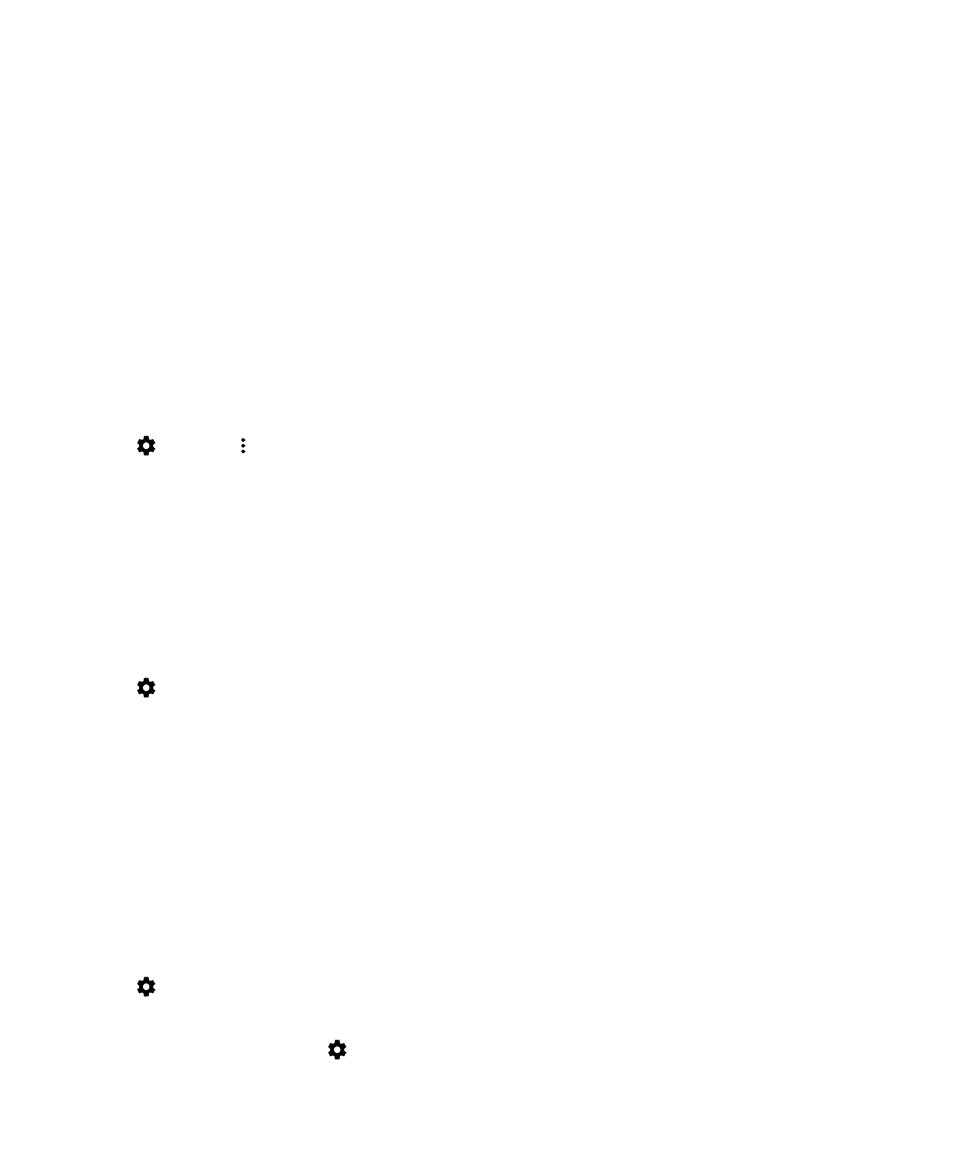
user profile that contains child-friendly apps. When a child wants to use your device, you can switch to the "kids" user
profile and not worry that your apps or data might accidentally be deleted or changed. Apps and data added to the device
by the user are only available from the user profile.
You control whether the user can make and receive phone calls, and whether the user can send and receive text messages
(SMS).