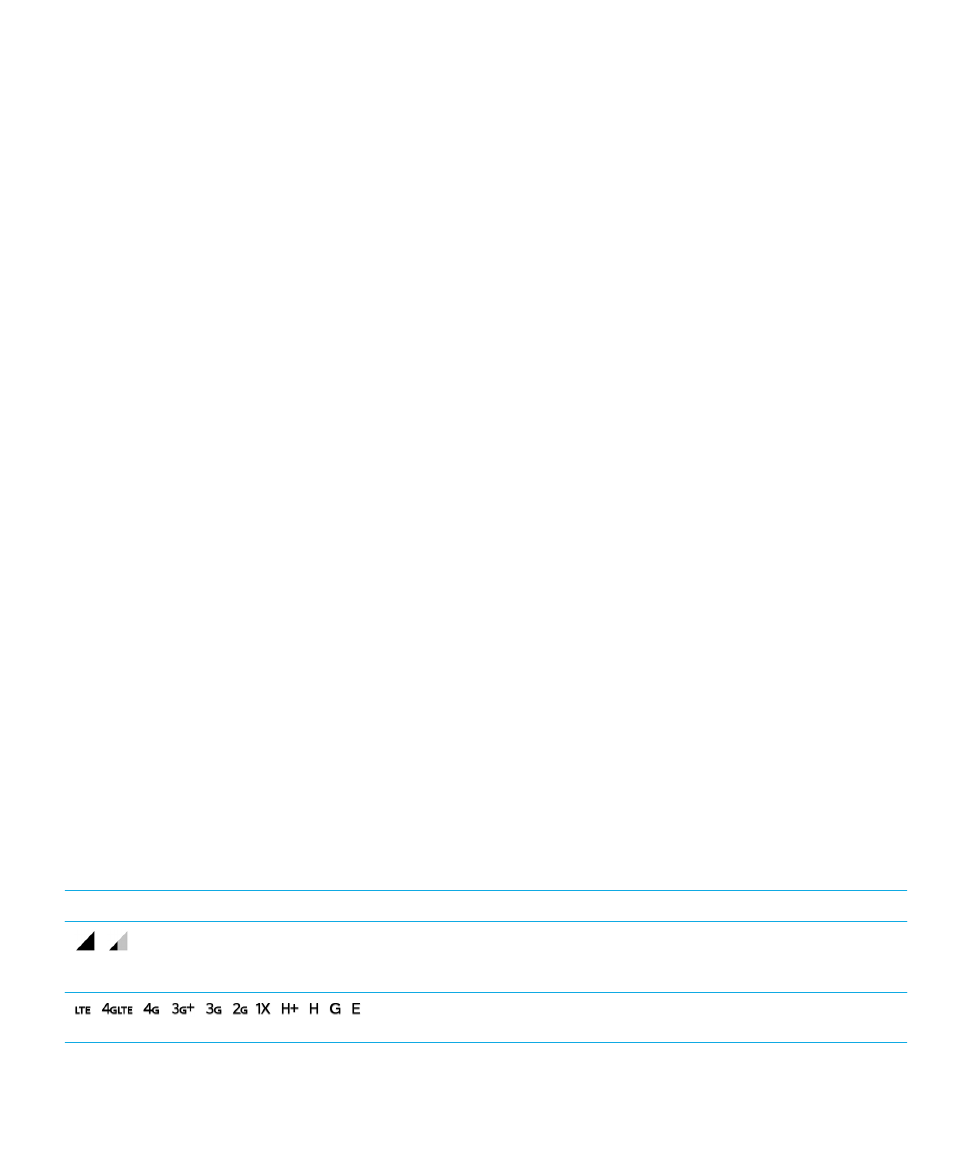
Transfer files between your computer and device using
a USB connection
1.
Using a USB cable, connect your device to your computer.
2.
On your device, swipe down from the top of the screen and tap the Connected in charging mode notification. Tap File
transfers or Photo transfer (PTP).
3.
On your computer, if necessary, enter your device password. Your device and media card appear as drives on your
computer.
4.
Go to the files or folders that you want to copy.
5.
Drag and drop the files or folders into the desired folders.
6.
Before disconnecting your device, on your computer, right-click your device's drive. Click Eject.