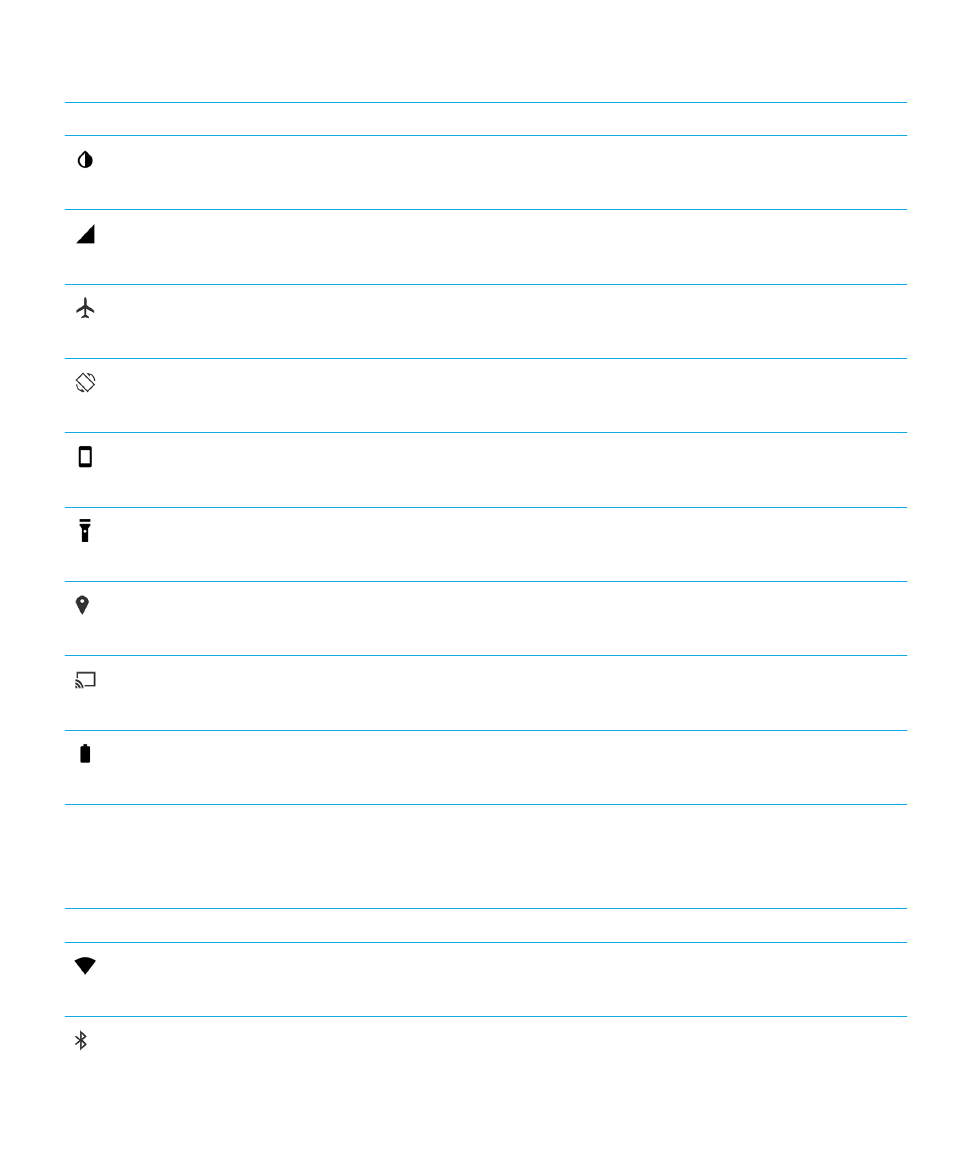
Overview of device settings
Item
Description
Wi-Fi
• Set up connections to Wi-Fi networks.
• Set up connections to Bluetooth enabled devices.
User Guide
Settings
47
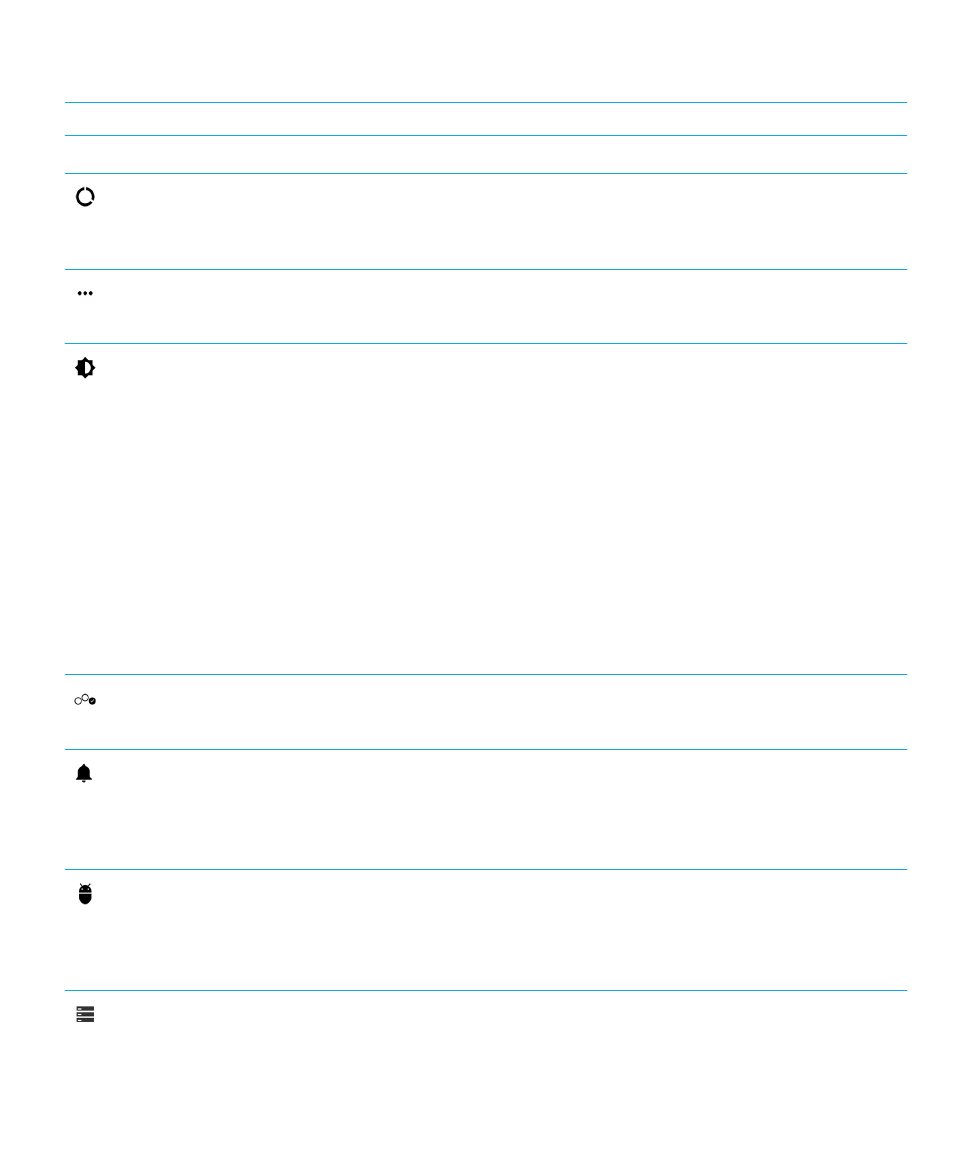
Item
Description
Bluetooth
Data usage
• See your data usage stats.
• Adjust or access mobile data settings.
• Receive a notification when you reach specified data limits.
More
• Customize your device settings for Airplane mode, NFC, mobile hotspots,
and more.
Display
• Adjust the screen brightness and color balance.
• Set your wallpaper.
• Set the length of time before your device goes to sleep and what the
wake-up gestures do.
• Choose how your open apps are displayed.
• Set a shortcut to open your Camera app by double-clicking the power
button.
• Turn on Daydream
™
.
• Change your font size.
• Customize your rotation settings.
• Set options for sharing your device screen with external devices.
• Change which applications open when you plug in headphones or an
HDMI cable.
Swipe shortcuts
• Assign shortcuts to specific gestures.
Sound & notification
• Change ringtones and notification sounds.
• Adjust media and notification volume.
• Prioritize or block notifications.
• Customize audio and visual notifications for specific apps.
Apps
• Monitor apps that are using your device memory.
• View and sort all apps on your device.
• Select the location for installing apps.
• Manage how apps access your data by turning app permissions on or off.
• View available storage space on your device and media card.
• Format your media card and delete data from your media card.
User Guide
Settings
48
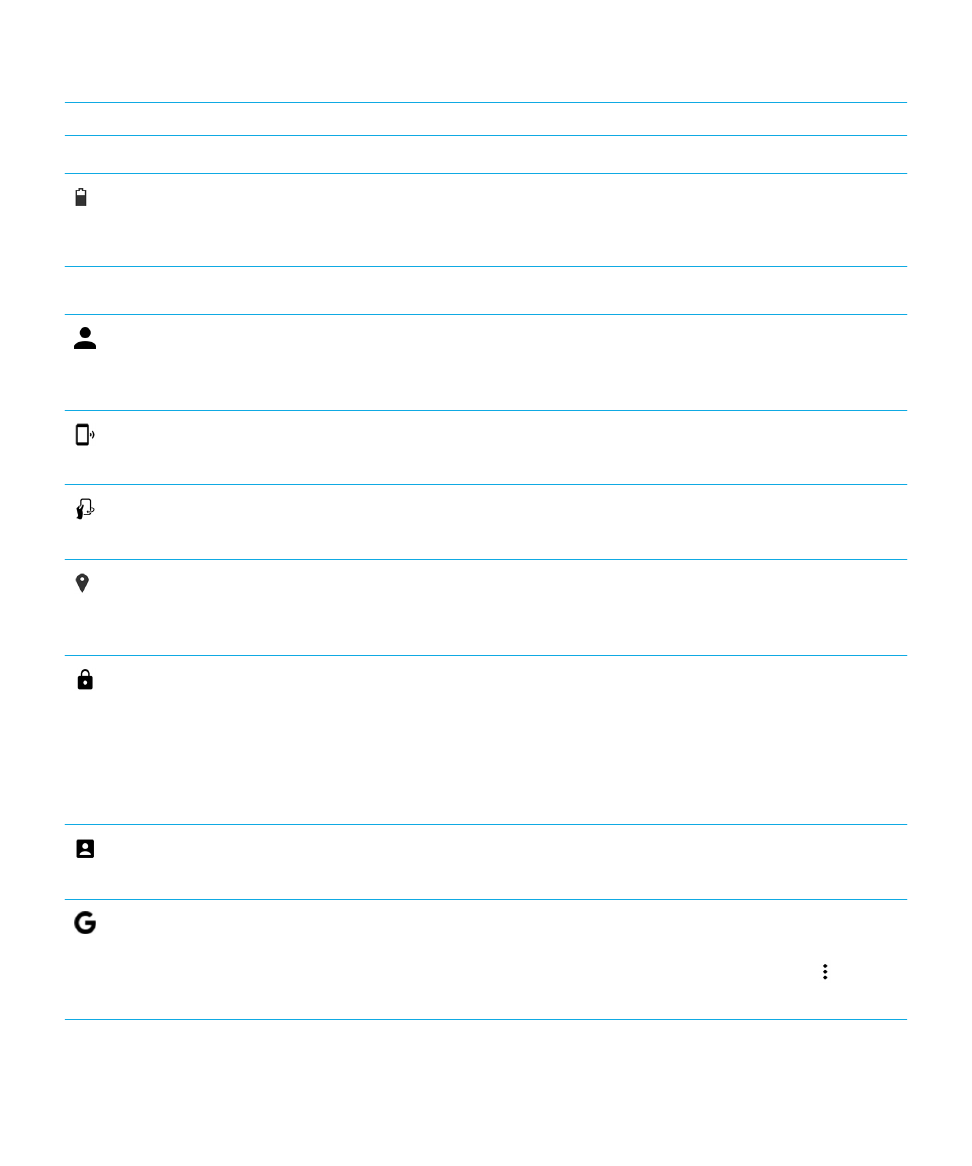
Item
Description
Storage & USB
Battery
• Turn Battery saver mode on or off.
• Customize settings for features that use the most battery power to
extend battery life.
Memory
• Monitor the amount of memory your apps use.
Users
• Add individual user profiles to your device.
• Customize the settings for user and guest profiles.
• Switch between user profiles.
Tap & pay
• Add a payment app and choose which app is the default for payments.
• Use NFC technology at payment terminals to pay for your purchases.
Advanced interactions
• Turn specific gestures on or off that allow you to perform simple tasks
more quickly.
Location
• Choose whether apps can use your location information.
• Clear recent location requests that you entered in map apps.
• Choose different modes to identify your location.
Security
• Set up options for screen locking.
• Add a message or owner info to your lock screen.
• Set up your device to use a smart card.
• Change permissions for installing apps and device administrators.
• Install and clear certificates.
• Turn screen pinning on or off.
Accounts
• Add or change email accounts.
• Turn the option to sync your accounts automatically on or off.
™
• Manage Google
™
settings such as connected apps, location, ads,
account preferences, privacy settings, and more.
• For more information, from the Google
™
settings screen, tap > Help &
feedback.
User Guide
Settings
49
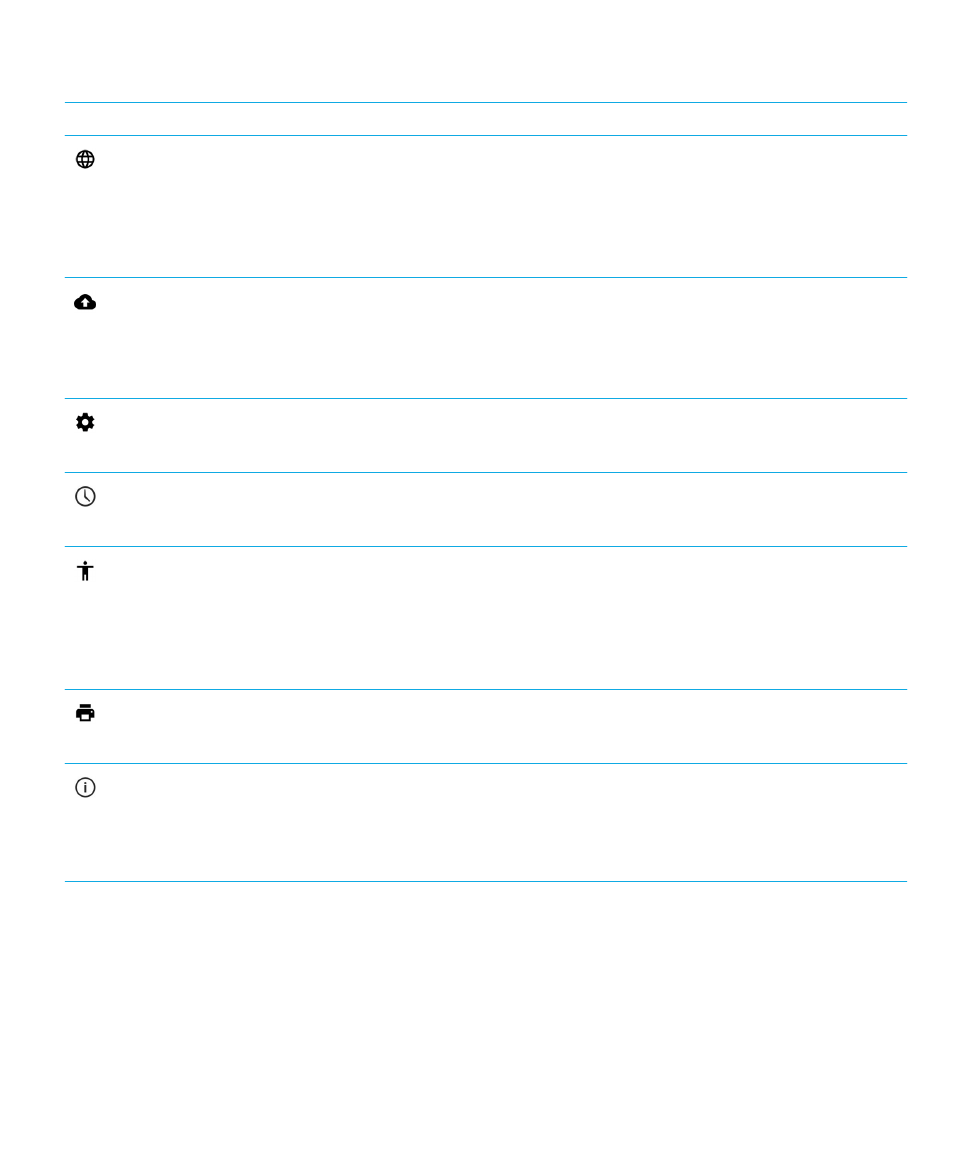
Item
Description
Language & input
• Change the language your device uses.
• Customize settings for spell checker and add words to your personal
dictionary.
• Change keyboard types and keyboard settings.
• Set different voice and text-to-speech options.
Backup & reset
• Turn the option to back up data to the cloud on or off.
• Set up cloud accounts for backing up your data.
• Turn the option to restore your data automatically on or off.
• Delete your device data.
Diagnostics
• Turn the option to share diagnostic and usage data on or off.
Date & time
• Change the time zone, time, and date.
Accessibility
• Customize settings, such as magnification, large text, spoken passwords,
and more.
• Set up Google
™
Talkback.
• Change text-to-speech output options.
• Turn color inversion and correction options on or off.
Printing
• Add mobile printing services.
About phone
• Find general information about your device, such as hardware
information, network details, and battery level.
• Identify your software version and model.
• Check for system updates.
User Guide
Settings
50