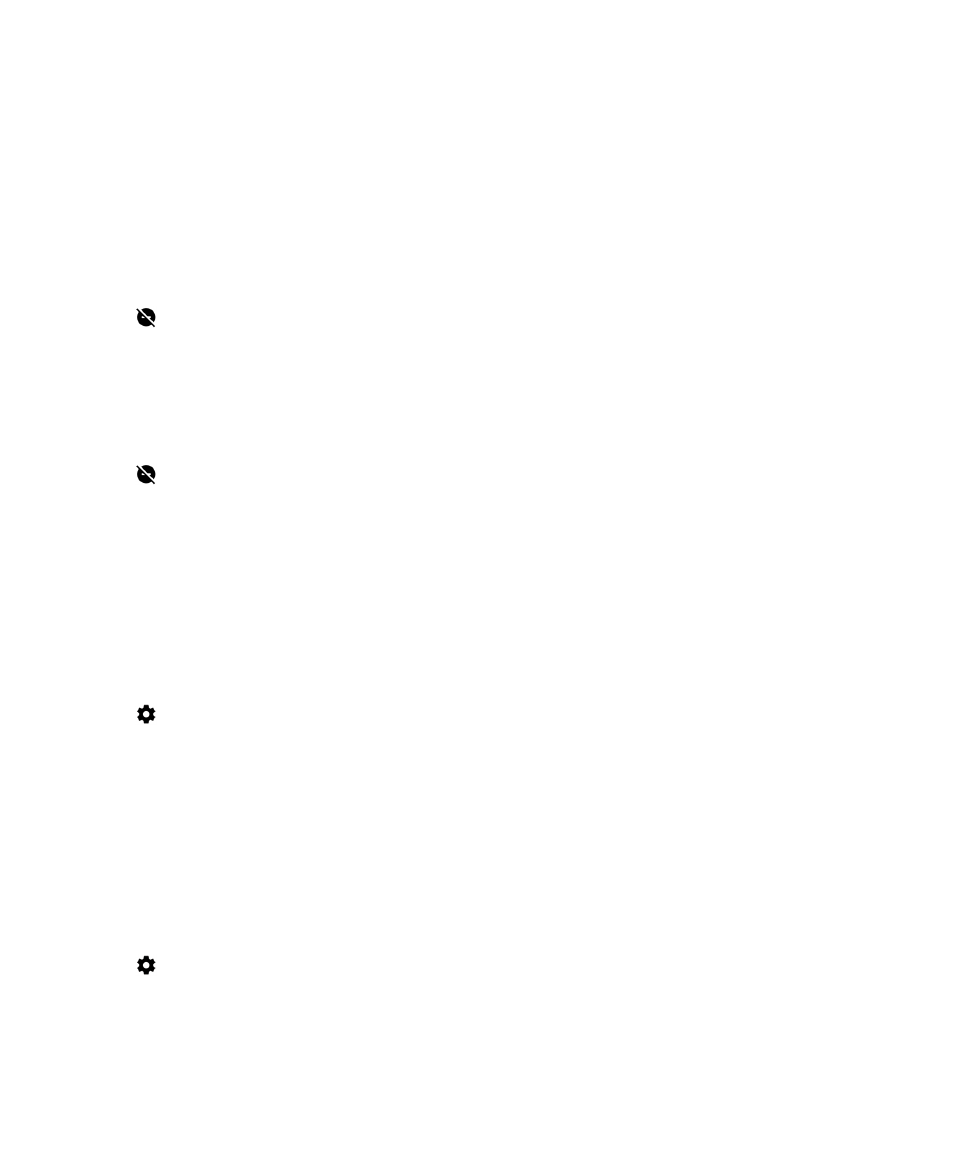
Customize notifications for an app
You can edit the notification settings for individual apps such as BlackBerry Hub, BBM, and more.
1.
Swipe down from the top of the screen once using two fingers, or twice using one finger.
2.
Tap
> Sound and notification > App notifications.
3.
Tap an app.
4.
Do one of the following:
• To stop receiving notifications from the app, turn on the Block all switch.
User Guide
Settings
53
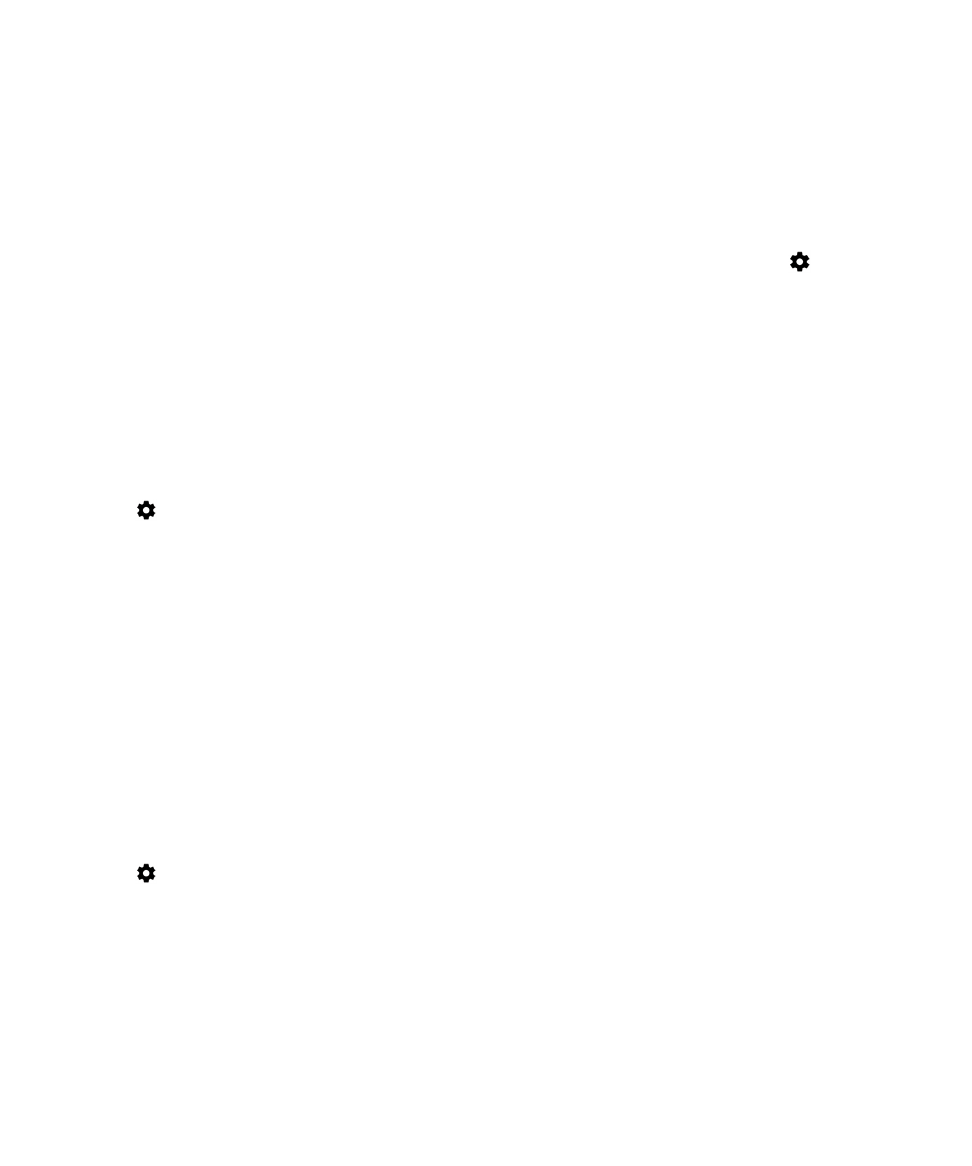
• To see notifications from the app at the top of your notifications list, and to receive priority notification
interruptions, turn on the Treat as priority switch.
• If available, to set a custom LED color for the app, turn on the Customize LED Color switch. Tap LED Color and
then tap a color.
• To hide notification contents on the lock screen, turn off the Allow peeking switch. (To see this switch, a screen
lock option, such as a password, must be set.)
You can grant some apps access to your notifications. To see these apps, or to turn access on and off, tap
> Sound &
notification > Notification access. Tap an app to turn access on or off.