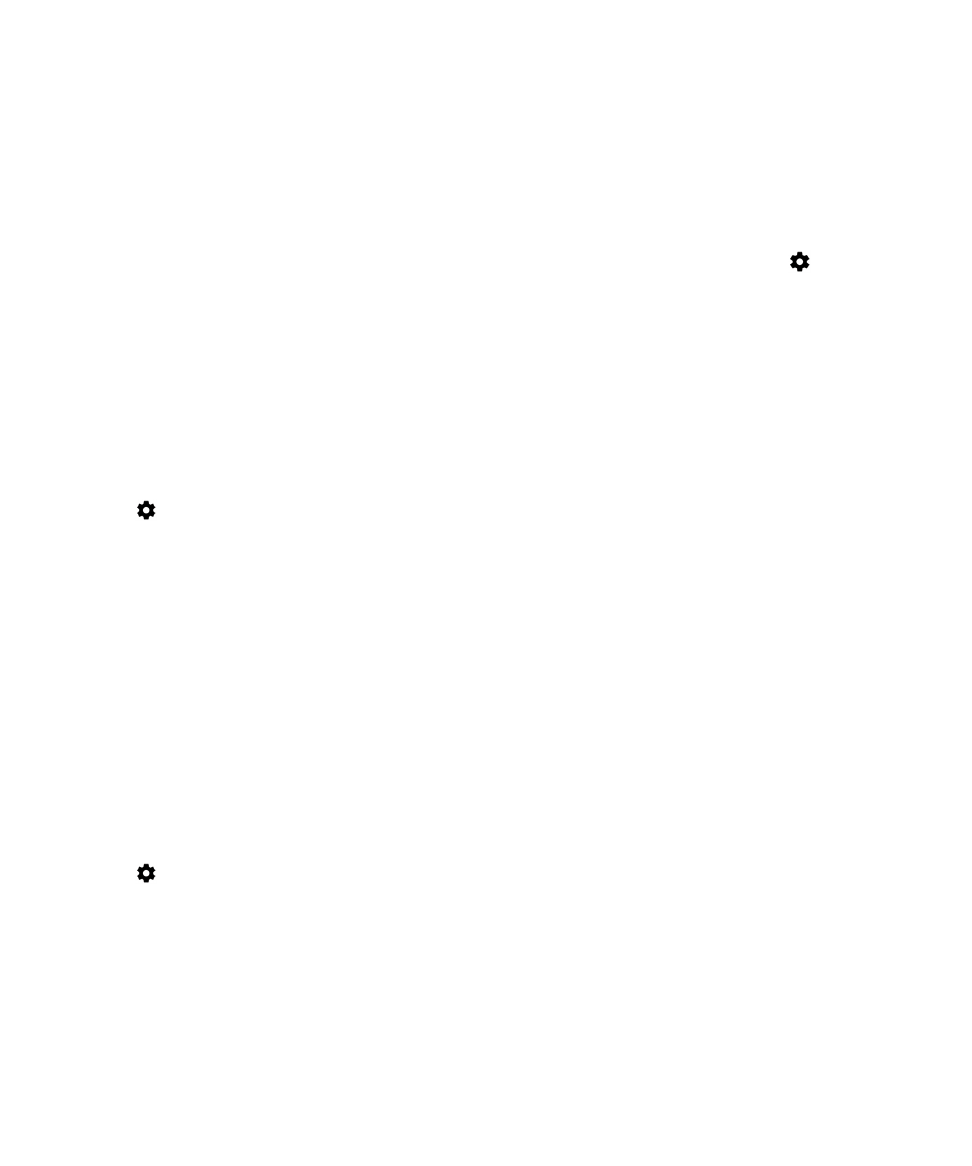
Customize lock screen notifications
You can customize options so that only the notifications you want to see show up on the screen when your device is locked.
Note: Options that you choose for the lock screen override notifications settings for individual
apps.
1.
Swipe down from the top of the screen once using two fingers, or twice using one finger.
2.
Tap
> Sound & notification > When device is locked.
3.
Do one of the following:
• To get all notifications on the lock screen, including the contents of incoming email messages and chats, tap
Show all notification content.
• To receive a notification, but keep the contents hidden (such as who sent an email or the title of the song you
downloaded), tap Hide sensitive notification content. (To see this option, a screen lock option, such as a
password, must be set.)
• To prevent notifications from appearing on the lock screen, tap Don't show notifications at all.