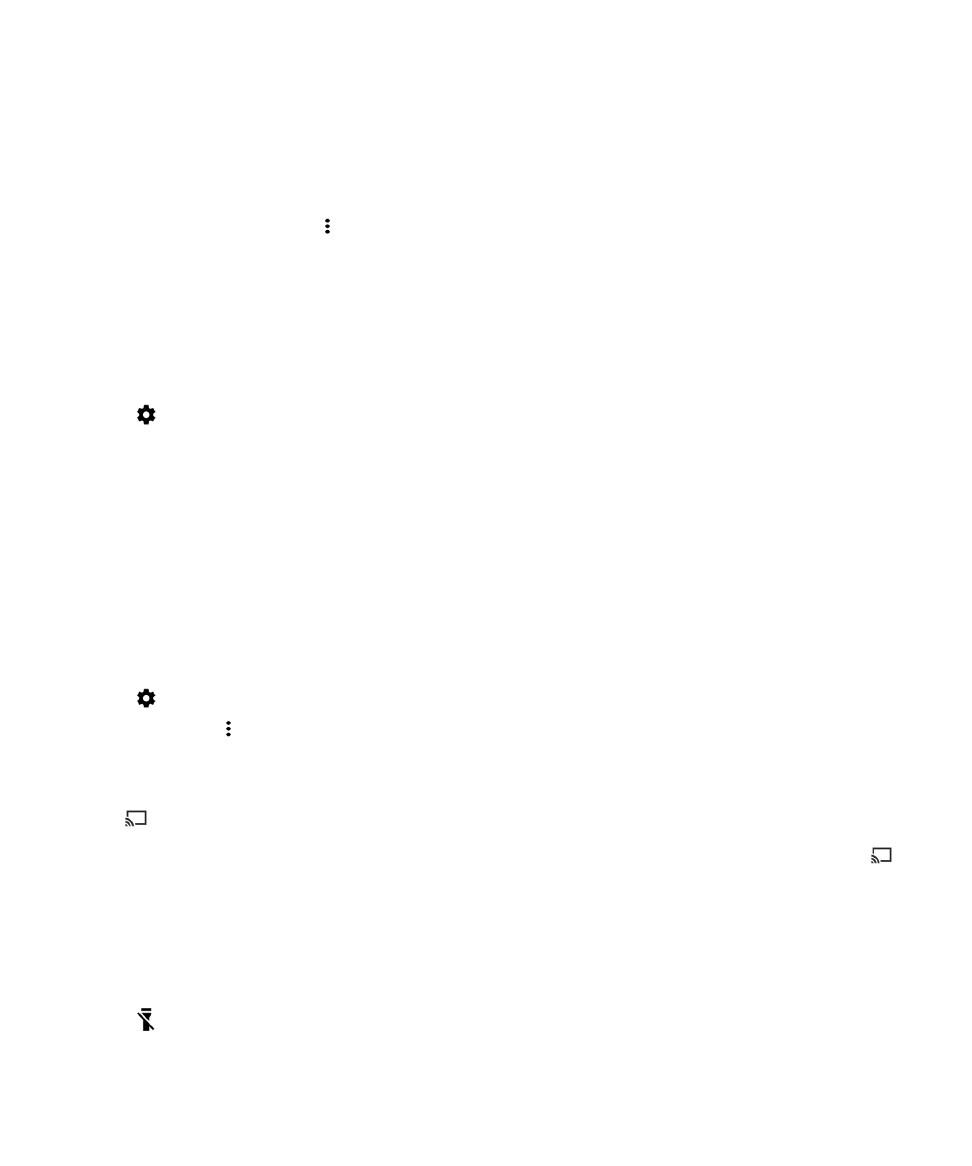
Cast your screen
Using Chromecast
™
or a Wi-Fi CERTIFIED Miracast device, you can display your device's screen onto your TV. With
Chromecast
™
, you can also display content like TV shows, movies, photos, games, and websites from supported apps.
Learn more about Chromecast.
Learn more about Wi-Fi CERTIFIED Miracast.
1.
Swipe down from the top of the screen once using two fingers, or twice using one finger.
2.
Tap
> Display > Cast.
3.
If necessary, tap and select the Enable wireless display checkbox.
4.
Tap the device that you want to share your screen on.
Tip: After you set up devices that you want to share your screen on, you can access them in the Quick Settings menu by
tapping
.
To stop casting your screen, swipe down from the top of the screen once with two fingers or twice with one finger. Tap
,
then tap the device you're casting to and tap Disconnect.