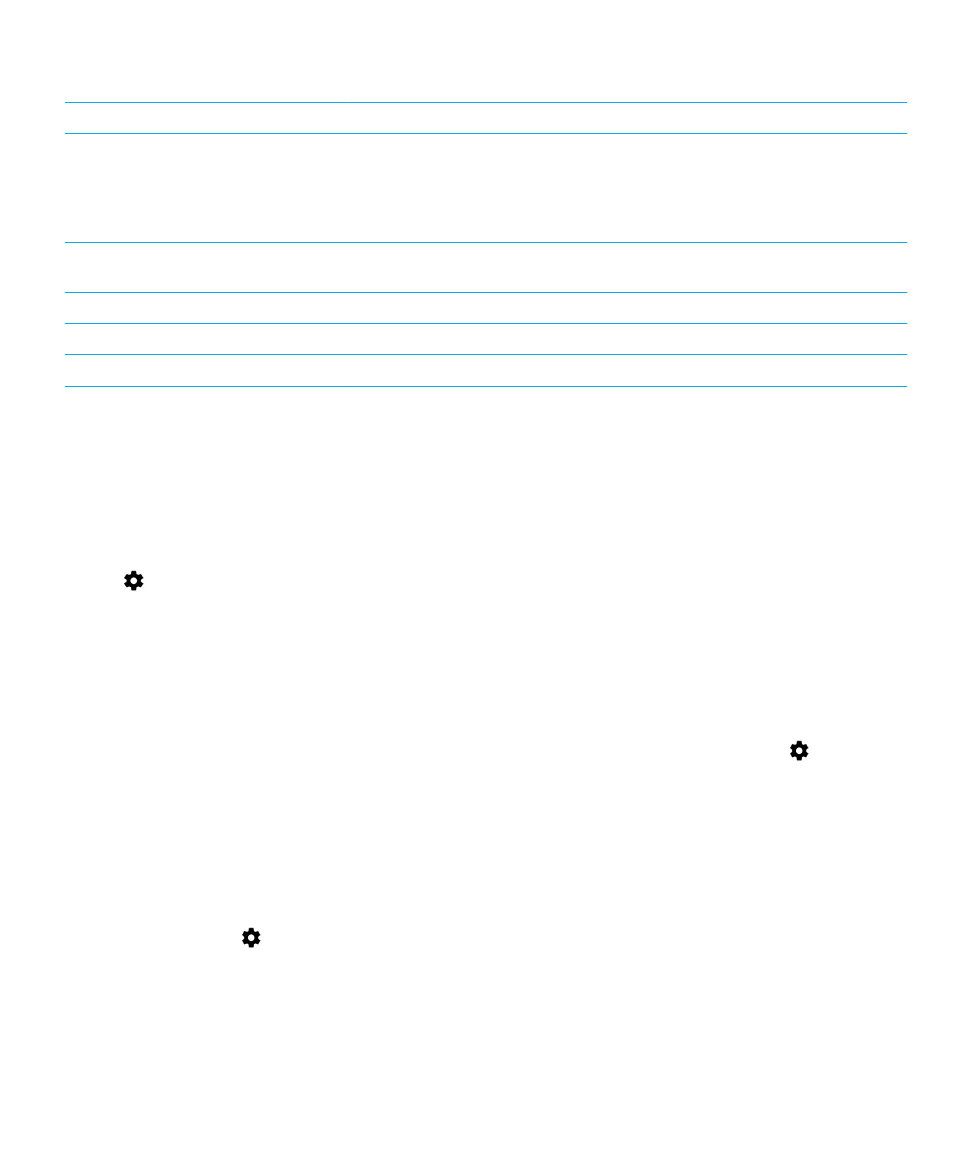
Troubleshooting: Wi-Fi connections
I can’t connect to a Wi-Fi network
Start by checking the following:
• Verify that Wi-Fi is turned on. Swipe down from the top of the screen once using two fingers, or twice using one finger.
Tap
> Wi-Fi. Check that the switch is turned on.
• Try turning airplane mode on and off.
Learn how to turn on airplane mode.
• Check that your password for the Wi-Fi network is correct.
• Turn off your device, and then turn it on again.
• Delete the information used to connect to the Wi-Fi network, and then try to connect again.
Learn how to delete a saved
Wi-Fi network.
• Verify that mobile hotspot mode is turned off. If mobile hotspot mode is on, your device can’t connect to a Wi-Fi
network. Swipe down from the top of the screen once using two fingers, or twice using one finger. Tap
> More >
Tethering & Mobile Hotspot. Check that the Mobile Hotspot switch is turned off.
• Unplug your modem or router for 15 seconds, and then plug it in again.
• Try connecting your device to another Wi-Fi network at another location. If you can connect to another Wi-Fi network,
the problem might be specific to the Wi-Fi network at the original location.
Try more advanced troubleshooting options:
• Try choosing a different authentication type. Swipe down from the top of the screen once using two fingers, or twice
using one finger. Tap
> Wi-Fi. Touch and hold the Wi-Fi network, and then tap Modify network. Tap EAP method,
and then tap a different authentication type.
• Check that the time on your device is correct and synchronized with the network time. If the times are different, it could
prevent your device from connecting (for example, connecting to a network might require that you have a certificate on
your device, and the certificate has an expiration date).
User Guide
Settings
69
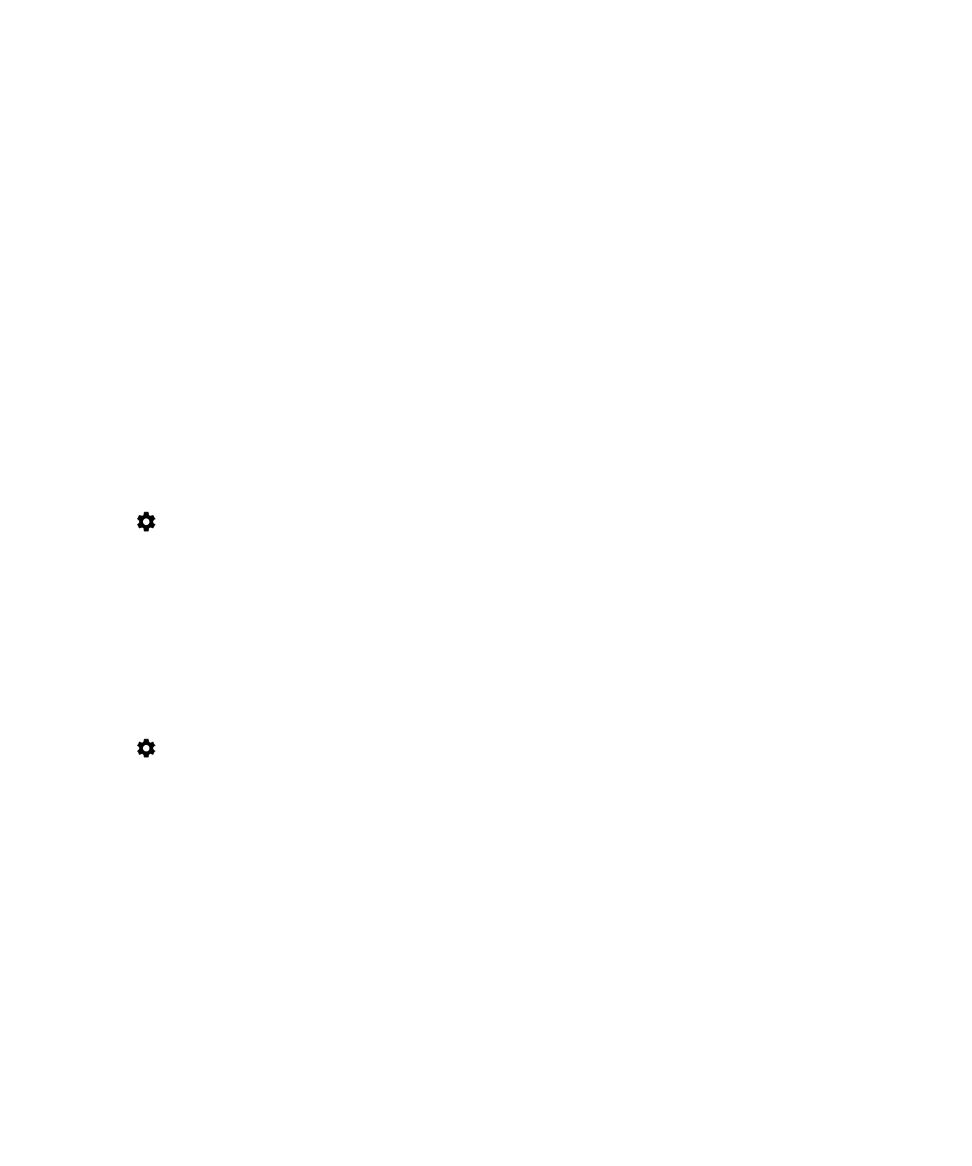
• If you use your device for work, your organization might prevent connections to certain wireless access points. For more
information, contact your administrator.
If you still can’t connect, contact your Internet service provider.