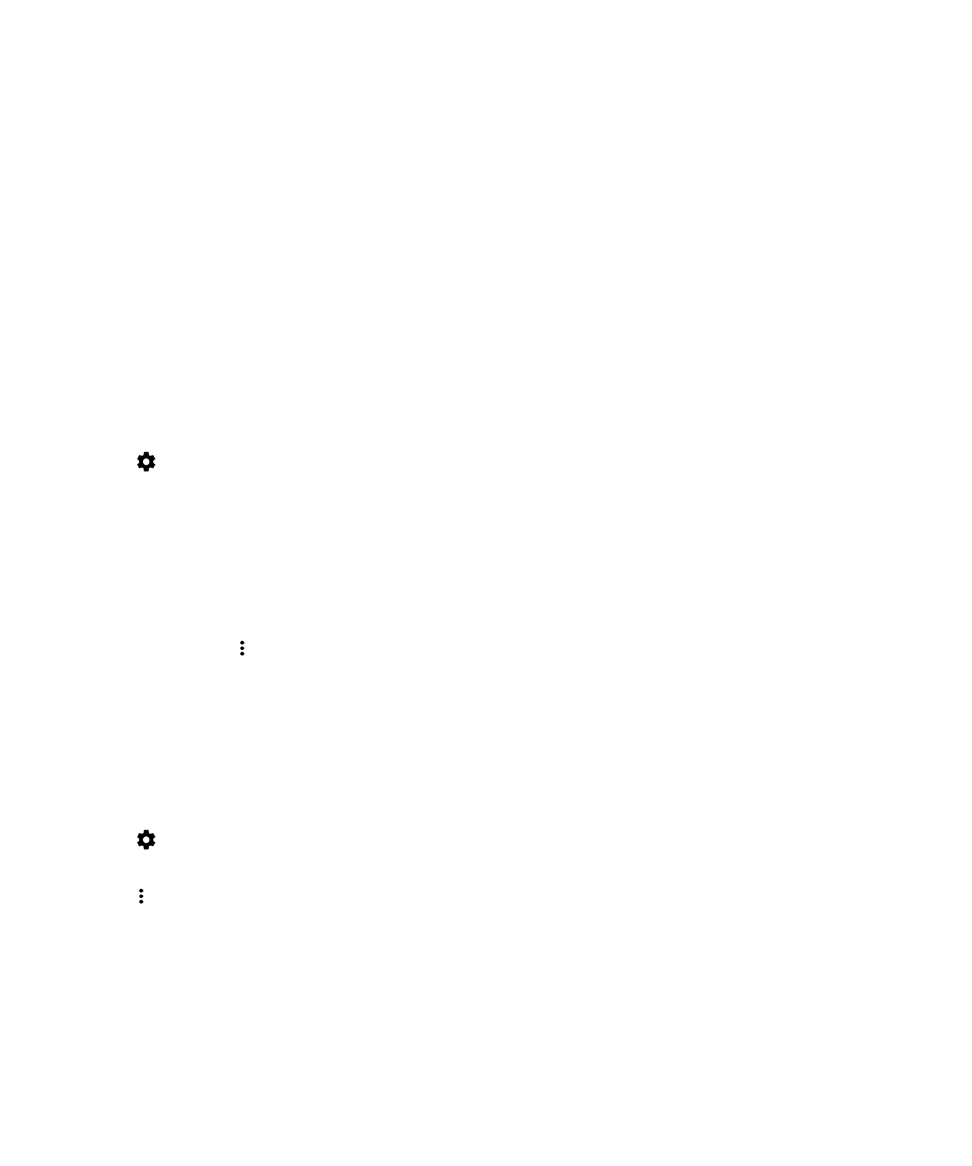
Connect to a Wi-Fi network
1.
Swipe down from the top of the screen once using two fingers, or twice using one finger.
2.
Tap
> Wi-Fi.
3.
If necessary, turn on the switch.
4.
Tap a network.
5.
If necessary, do one of the following:
• Enter the password for the Wi-Fi network, and then tap Connect.
• To connect to a Wi-Fi network at work, enter your username and password, and then tap Connect.
• To connect to a public network, tap the sign-in notification and, if necessary, accept the license agreement. If
necessary, tap > Use this network as is.
Add a Wi-Fi network manually
If your device doesn't connect automatically to a saved Wi-Fi network, you can set up a connection to a Wi-Fi network
manually. If you don't have the required information, ask your network administrator or the person who manages the Wi-Fi
network.
1.
Swipe down from the top of the screen once using two fingers, or twice using one finger.
2.
Tap
> Wi-Fi.
3.
If necessary, turn on the switch.
4.
Tap > Add network.
5.
In the Network name field, type the SSID for the network.
6.
In the Security drop-down list, tap the network's security type.
7.
If necessary, tap Advanced options and specify additional information.
8.
Tap Save.
User Guide
Settings
66
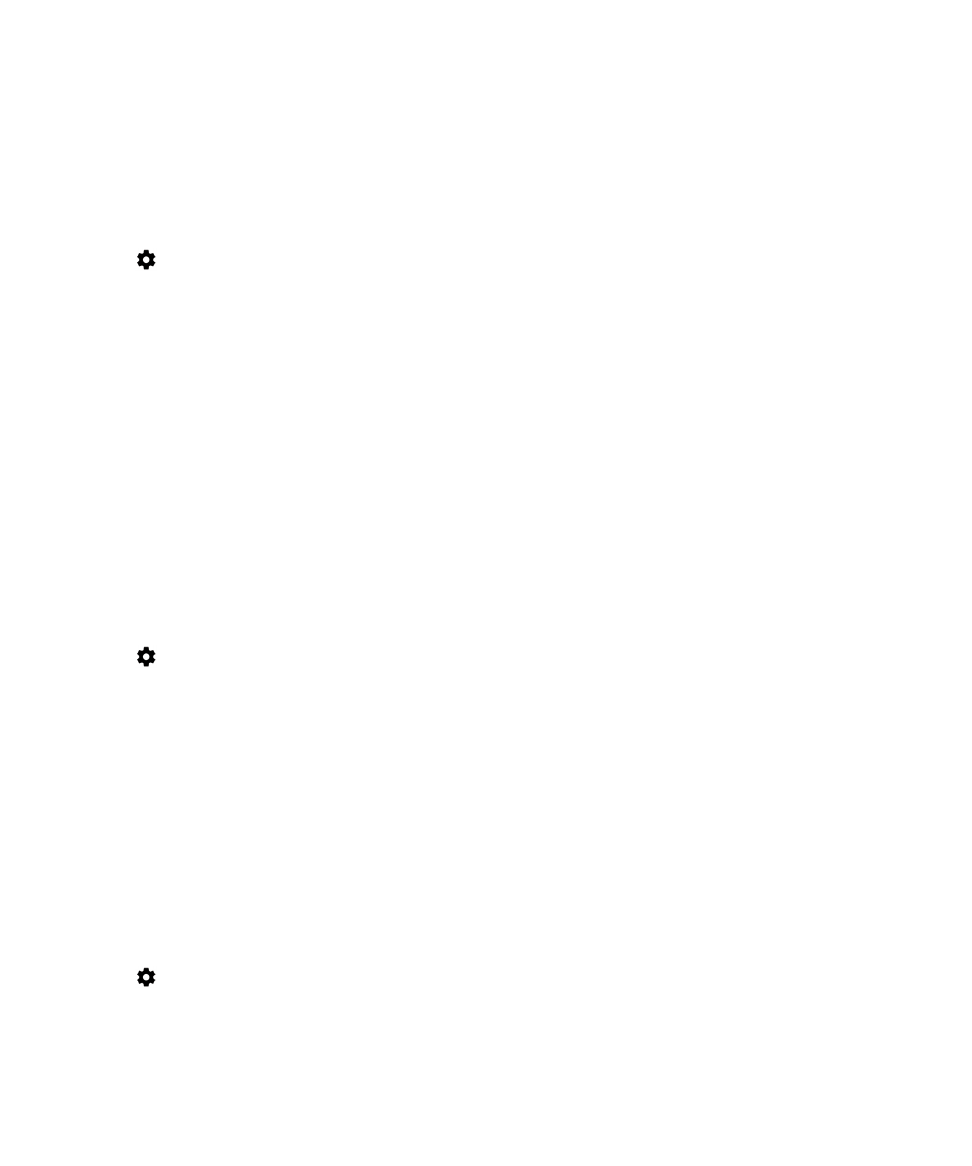
Connect to a Wi-Fi network using a proxy
You can connect to any Wi-Fi network using a proxy. You must be within range of the Wi-Fi network to change the proxy
settings.
1.
Swipe down from the top of the screen once using two fingers, or twice using one finger.
2.
Tap
> Wi-Fi.
3.
If necessary, turn on the switch.
4.
Touch and hold a network.
5.
Tap Modify network.
6.
Tap Advanced options. You might need to slide your finger up to see this option.
7.
In the Proxy drop-down list, do one of the following:
• To set up a proxy, tap Manual, and then enter the proxy settings.
• To use a proxy already set up for the network, tap Proxy Auto-Config, and then confirm the proxy settings.
8.
Tap Save.