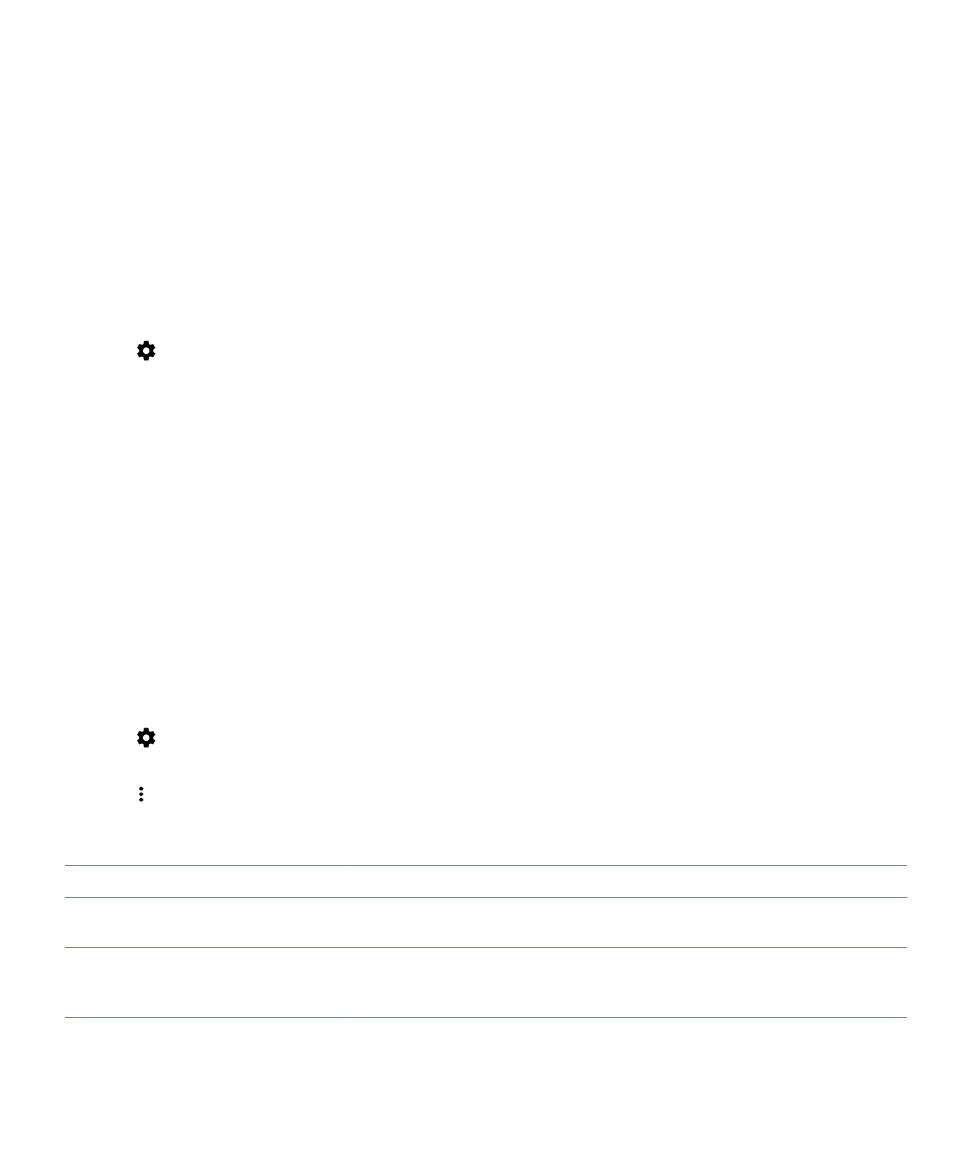
Change advanced settings for your Wi-Fi connections
You can change advanced settings for your Wi-Fi connections. For example, you can set whether your Wi-Fi connection
remains active when your device sleeps and you can change the Wi-Fi frequency band. You can also find the Media Access
Control (MAC) address and IP address for your device.
1.
Swipe down from the top of the screen once using two fingers, or twice using one finger.
2.
Tap
> Wi-Fi.
3.
If necessary, turn on the switch.
4.
Tap > Advanced.
Advanced Wi-Fi connection settings
Setting
Description
Network notification
Turn on this switch to receive a notification when your device is within range of a
public Wi-Fi network.
Keep Wi-Fi on during sleep
Tap this option to choose whether your device remains connected to the Wi-Fi
network when your device sleeps. If you turn off your Wi-Fi connection when
your device sleeps, you might increase the amount of mobile data you use.
User Guide
Settings
68
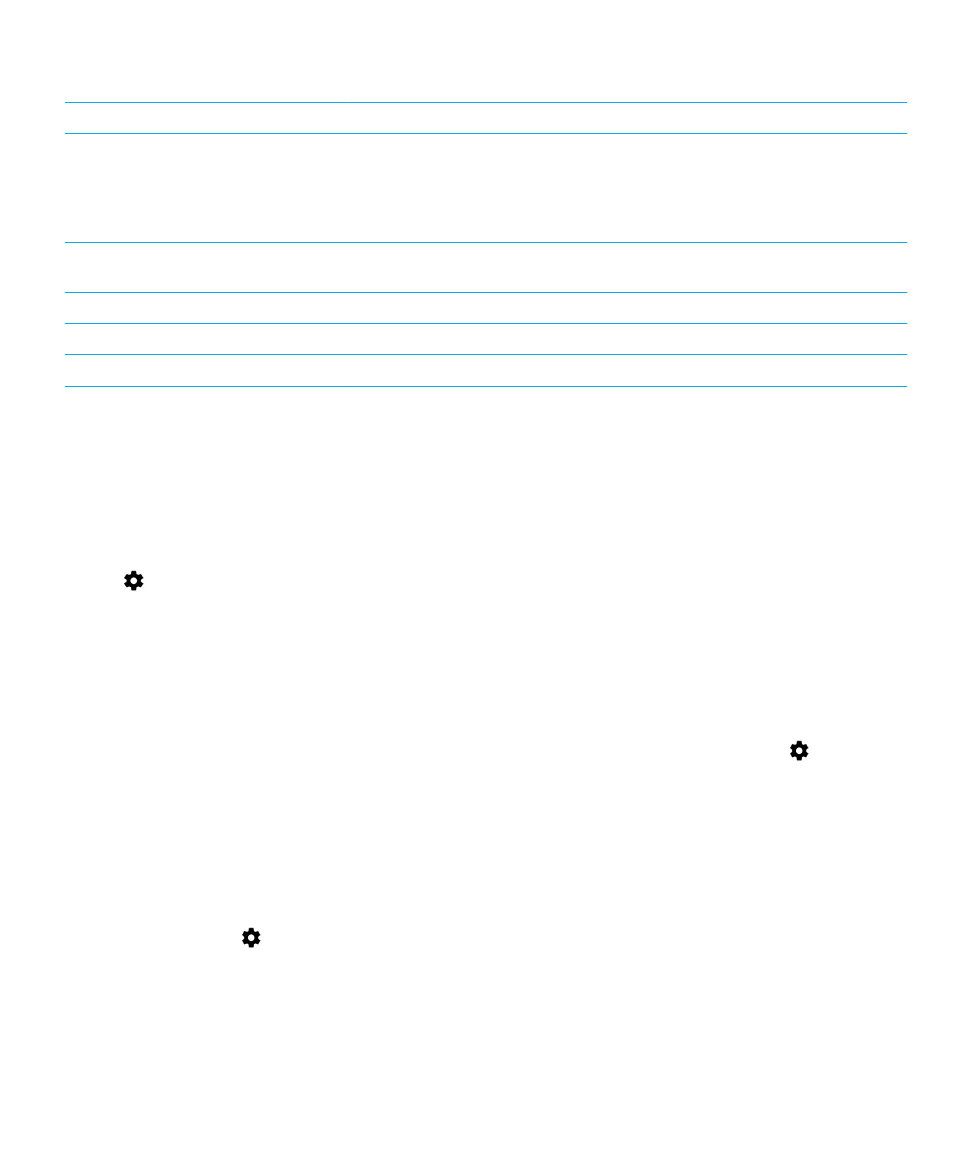
Setting
Description
Wi-Fi frequency band
Tap to set the frequency band. When you set the band to 5 GHz, your device
connects to access points on the 5-GHz band only. When set to 2.4 GHz, your
device connects to access points on the 2.4-GHz band only. When set to
automatic, your device tries to connect to the band with the stronger signal
strength.
Install certificates
Tap this option to install digital certificates that can identify your device when,
for example, your device connects to VPN or a Wi-Fi network.
Wi-Fi Direct
Tap this option to connect with available Wi-Fi Direct compatible devices.
WPS Push Button
Tap this option to turn on the Wi-Fi Protected Setup feature.
WPS PIN Entry
Tap this option to enter the PIN for the Wi-Fi Protected Setup feature.