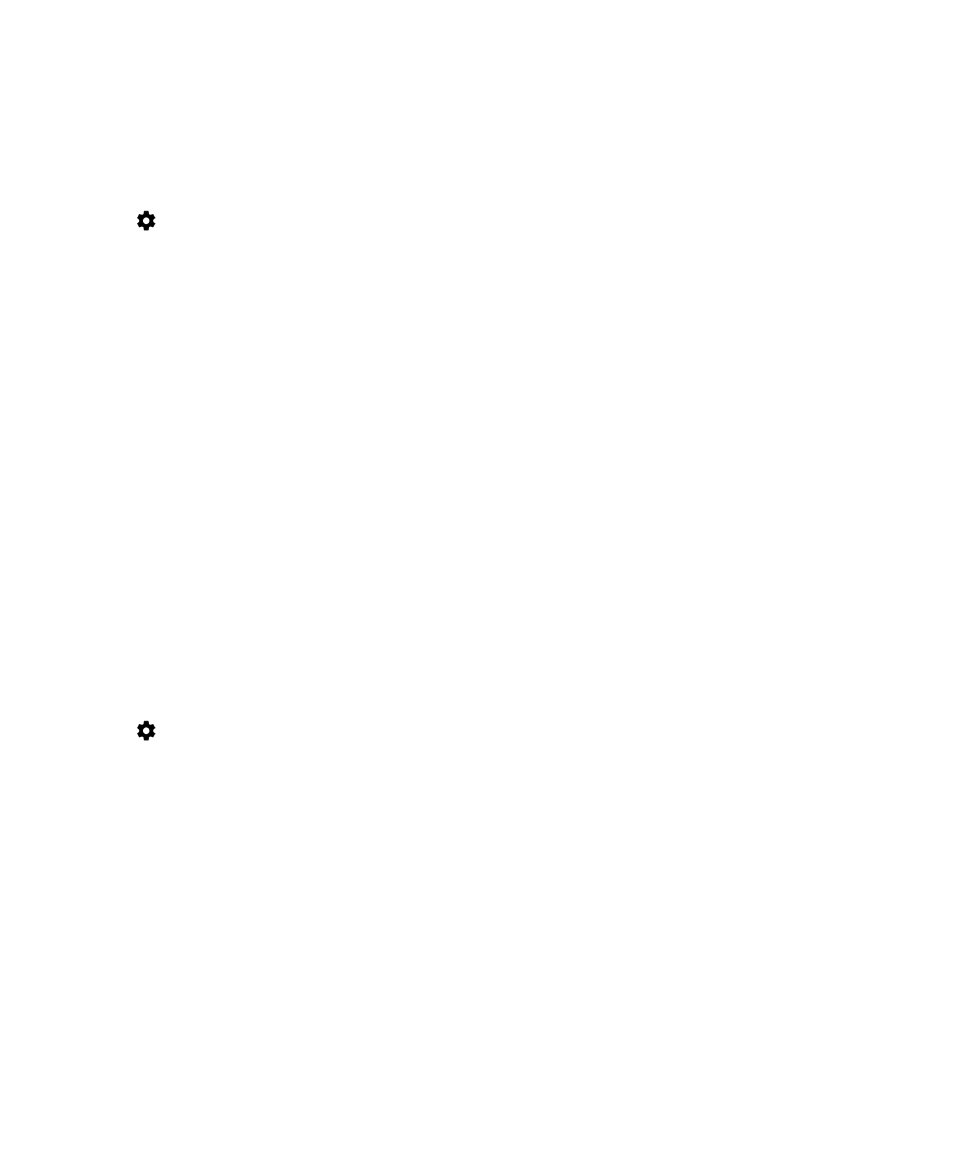
About tap and pay
When NFC is turned on, you can tap the back of your device to an NFC payment terminal to pay for your purchase.
If you have more than one payment app installed on your device, when you tap to pay for a purchase, you pay using the app
that is set as the default. You can change which app is used as the default. If you want to use another payment app for
some transactions, you can set the tap and pay feature to use the payment app that is open in the foreground instead.
Change the payment settings for tap and pay
Make sure that NFC is turned on.
1.
Swipe down from the top of the screen once using two fingers, or twice using one finger.
2.
Tap
> Tap & pay.
3.
To change the default app, tap Payment default. Tap an app, and then tap OK.
4.
To use other payment apps for some transactions, tap Use default > Except when another payment app is open.