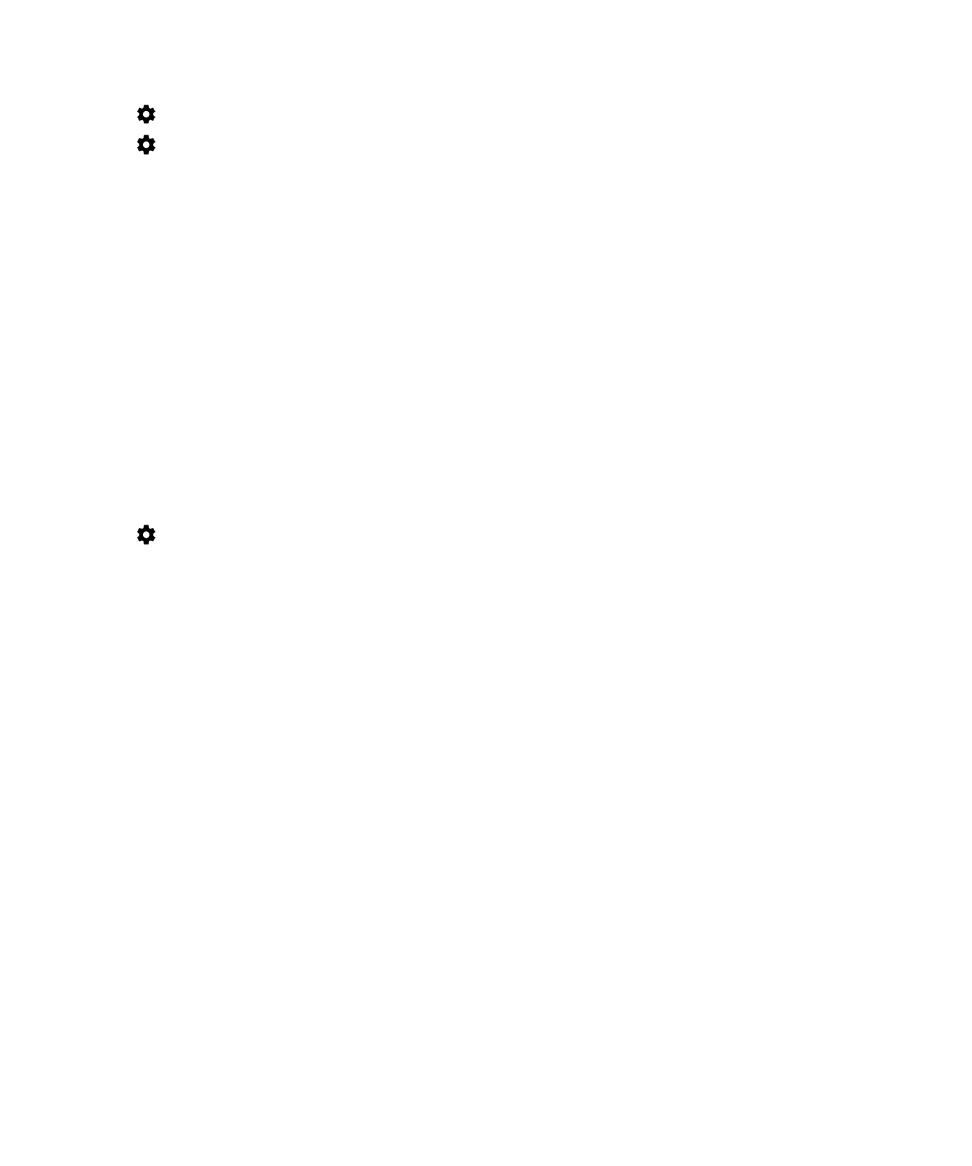
Monitor your wireless data usage
You can check how much data you use by wireless network type, time period, app, or in total.
User Guide
Settings
80
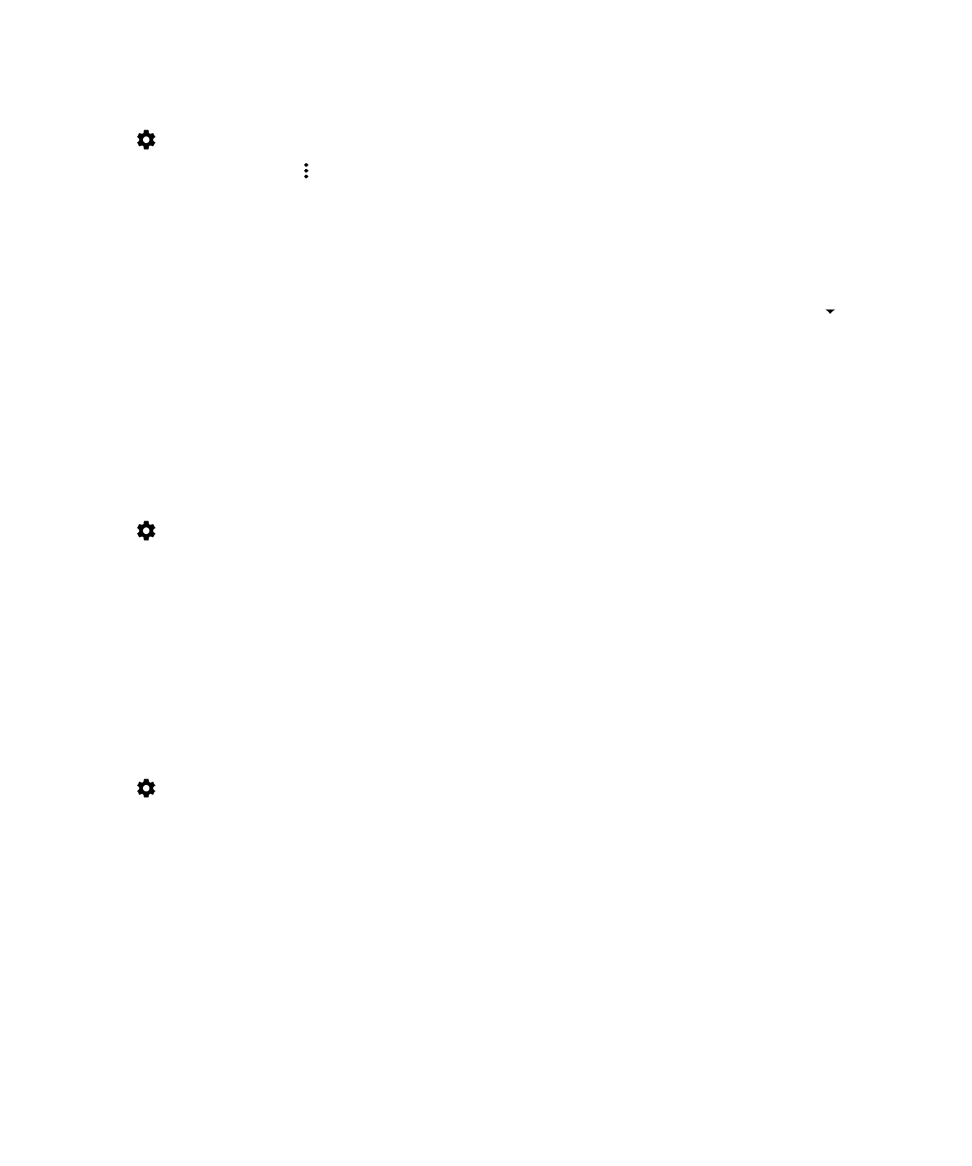
1.
Swipe down from the top of the screen once using two fingers, or twice using one finger.
2.
Tap
> Data usage.
3.
To see your Wi-Fi usage, tap > Show Wi-Fi. Tap the Wi-Fi tab near the top of the screen.
4.
Do any of the following:
• To check how much data you used during the current data usage cycle, view the value beside the time period.
• To check how much data an app used, view the value beside the app name.
• To check how much data each user profile set up on the device used, tap a user profile.
• To check how much data you used during a different time period, beside the current time period, tap
>
Change cycle. Tap a date, and then tap Set.
Tip: You can close some apps to help reduce your data usage.