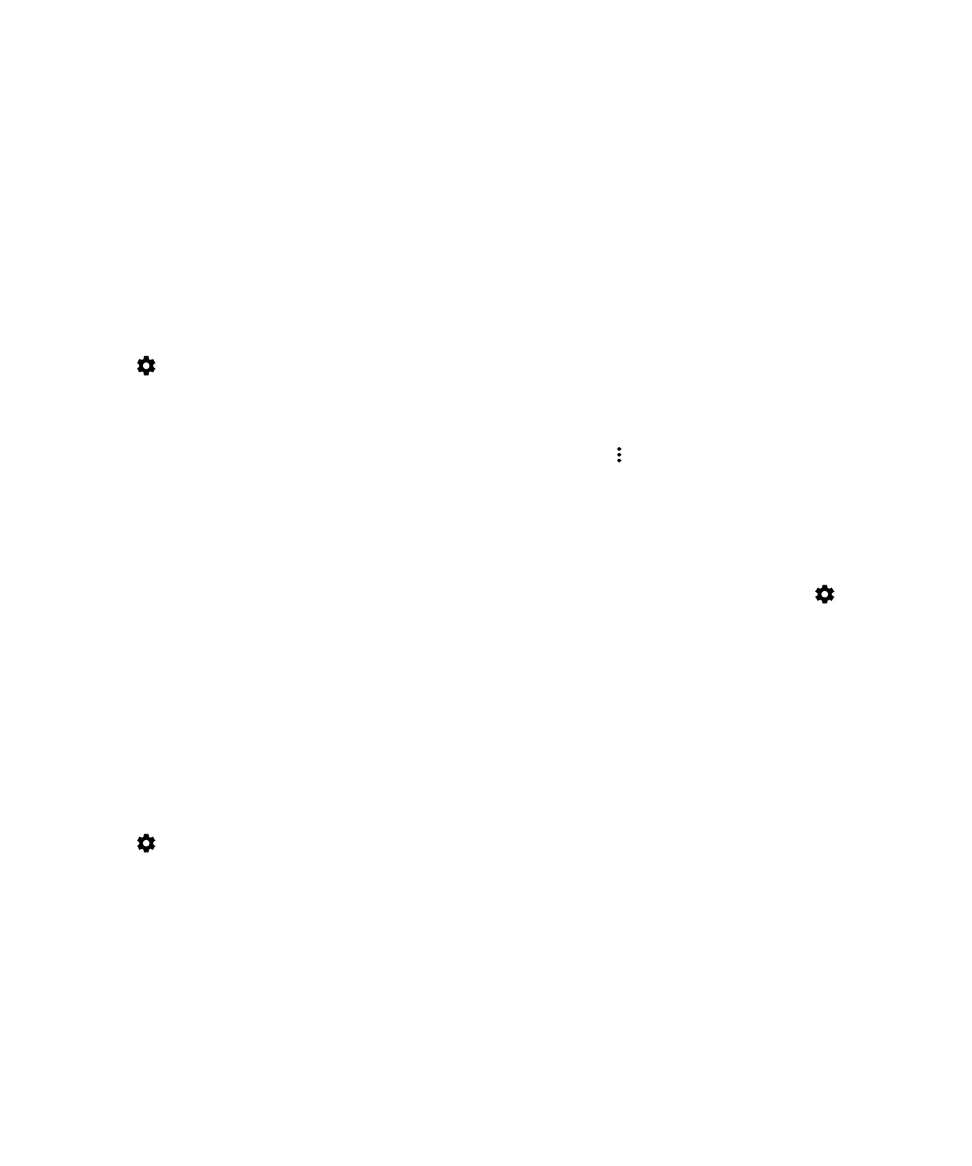
Turn a permission on or off for an app
You can turn a permission on or off to control what features or personal information an app or an Android
™
OS system
service can access. When you turn off a permission, depending on the app, the app might continue working, but some
features of the app might not be available. The app might also stop working properly, or the app might not work at all.
If you use your device for work, your administrator might control which permissions you can change.
1.
Swipe down from the top of the screen once using two fingers, or twice using one finger.
2.
Tap
> Apps.
3.
Do one of the following:
• To view the permissions for an app, tap the app.
• To view the permissions for an Android
™
OS system app or service, tap > Show system, and then tap the app or
service.
4.
Tap Permissions.
5.
Turn on or off a permission switch.
6.
If necessary, tap Deny.
To see a list of apps and system services that access a specific type of permission, from the Apps screen, tap
> App
permissions, and then tap a permission.