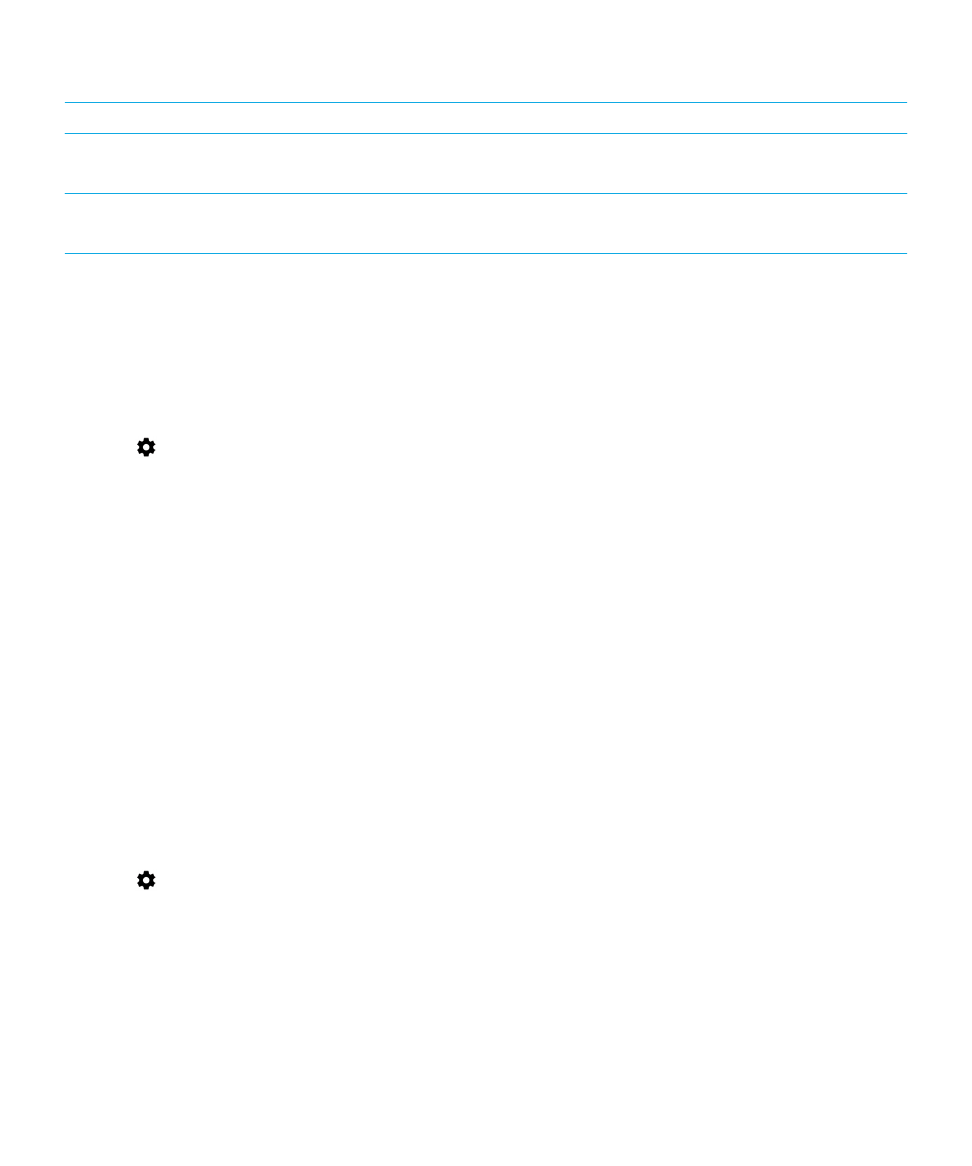
Set your screen lock options
After you set up a screen lock for your device, you can set up your screen lock options. For example, you can set how long
your device can be inactive before it automatically locks and whether your device automatically deletes your device data if
you enter your password incorrectly ten times.
1.
Swipe down from the top of the screen once using two fingers, or twice using one finger.
2.
Tap
> Security.
3.
Do any of the following:
• To lock your device automatically after a certain amount of inactive time, tap Automatically lock, and then tap an
interval.
• To lock your device when you press the Power on/off key, turn on the Power button instantly locks switch.
• To delete your device data automatically after ten unsuccessful attempts to unlock the device, turn on the
Automatically wipe switch.
• To display a message or owner information on the screen when the device is locked, tap Lock screen message.
Type the info to display, and then tap Save.
• To hide your password, PIN, or pattern so that it is not visible when you unlock your screen, turn off the Make
passwords visible switch.