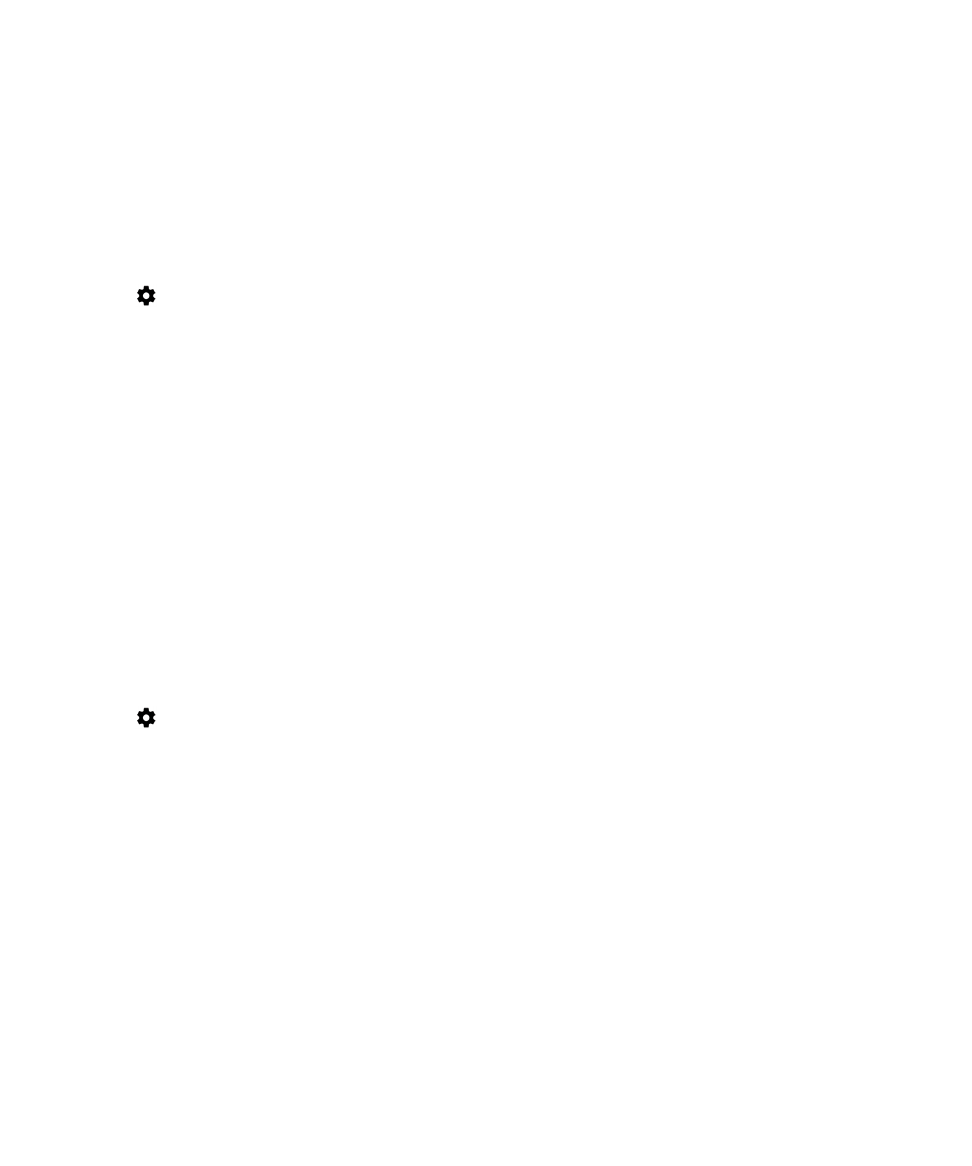
Set up Smart Lock to unlock your device
Make sure that you have set a screen lock on your device. Depending on the type of Smart Lock you set up, you might need
to turn on or set up other features on your device, such as Bluetooth technology, NFC, Google Maps
™
, "Ok Google
™
" voice
detection, a trust agent, or a wireless network connection.
1.
Swipe down from the top of the screen once using two fingers, or twice using one finger.
2.
Tap
> Security > Smart Lock.
3.
Enter your password, PIN, or pattern, and then tap Next.
4.
Do any of the following:
• To keep your device unlocked when it is connected to a Bluetooth enabled device, when you tap an NFC tag, or
when you tap an NFC-enabled device, tap Trusted devices.
• To keep your device unlocked when it detects it is at home or at another trusted location, tap Trusted places.
• To unlock your device when it recognizes your face, tap Trusted face.
• To unlock your device when you say "Ok Google
™
," tap Trusted voice. If necessary, turn on the From the Google
app switch. Turn on the From any screen switch. If necessary, set up the "Ok Google
™
" voice detection feature,
and then turn on the Trusted voice switch.
• To keep your device unlocked when you carry it on your body or in a bag, tap On-body detection, and then turn on
the switch.
5.
Complete the instructions on the screen.