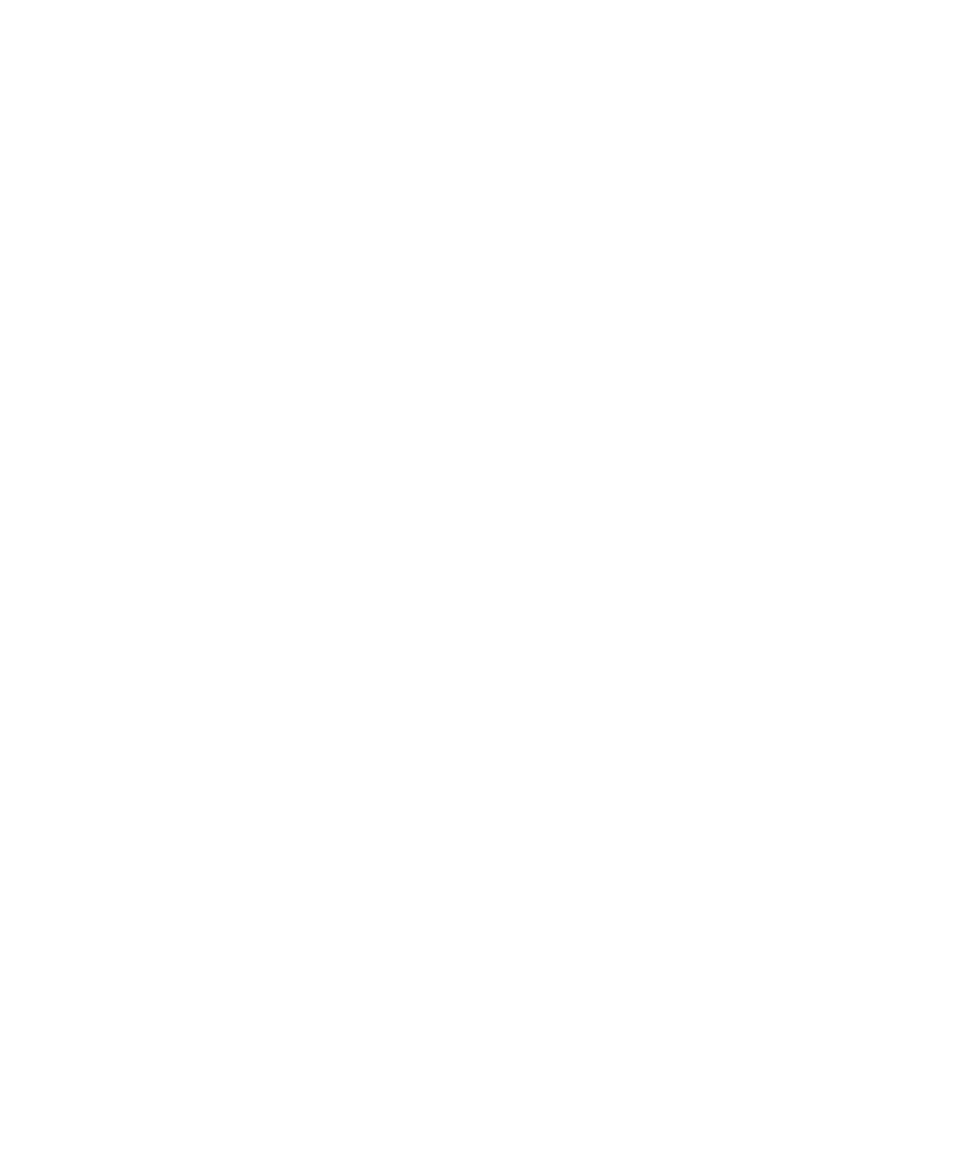
Locks, passwords, and protecting your data
There are several types of locks, PINs, and security features that you can use to help protect the data on your device.
If you use your device for work, your organization might have security rules in place. The organization might require you to
enter a password to unlock your device or might prevent you from using the Smart Lock feature.
Screen lock
A screen lock helps prevent someone else from unlocking your device and accessing your data. When you set up a screen
lock, you set whether the screen lock must be entered to turn on the device.
Some security features, such as Picture Password and Smart Lock, require that you set up a screen lock before you can set
up the feature.
There are several types of screen locks to choose from. Each type is designed to provide a different level of security.
• Password: A secure password can contain letters, numbers, and symbols. A password is designed to be a strong screen
lock that is difficult for someone else to figure out.
• PIN: A PIN must contain a minimum of four numbers. The more numbers there are in your PIN, the more secure your
screen lock.
• Pattern: A pattern is a continuous line that connects four or more dots on a grid. You trace your pattern to unlock your
device.
• Swipe: A swipe gesture can unlock your device.
Picture Password
The Picture Password feature lets you unlock your screen using a unique number and picture combination that you create.
To unlock your screen, you move a number grid and align a number (that you choose) over the specific location (that you
choose) on a picture (that you also choose). A picture password provides a convenient way to unlock your device and is
difficult for someone else to figure out.
Before you can set up a picture password, you must set a screen lock that uses either a password or a PIN. If you enter your
picture password incorrectly five times, your device prompts you to enter your screen lock password or PIN to unlock your
screen.
User Guide
Security
98
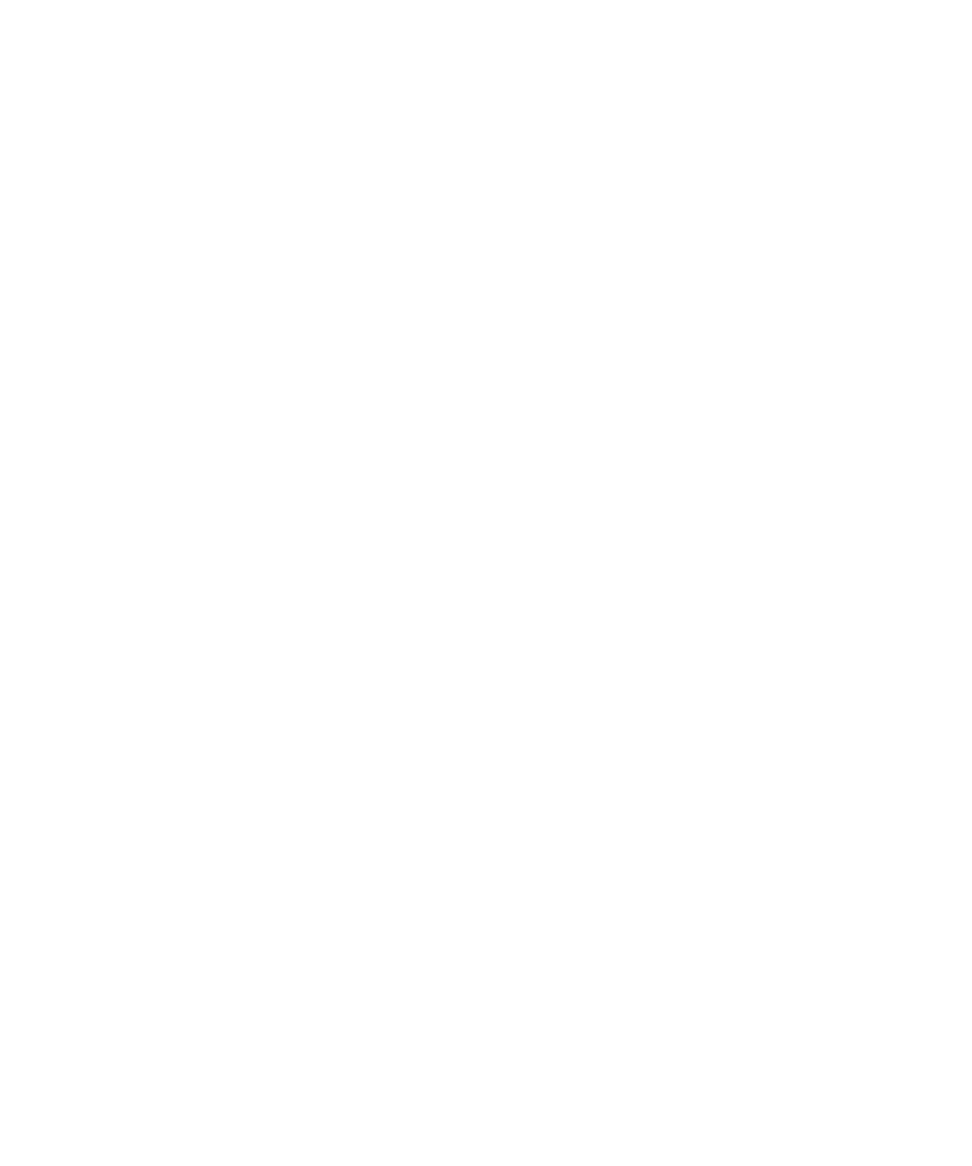
Smart Lock
The Smart Lock feature lets you set up your device to remain unlocked when it's connected to a trusted Bluetooth enabled
device or NFC-enabled device, when it recognizes your face or voice, or when you are carrying it in your hand, pocket, or
bag. The Smart Lock feature also allows your device to remain unlocked when it's in a familiar location, such as your home
or workplace.
The Smart Lock feature is a convenient way to access the data on your device, but it doesn't confirm that the device owner
is the person using the device.
You must have a screen lock set before you can set up the Smart Lock feature.
Data encryption
By default, data on your device, including your account information, apps, music, pictures, and other downloaded files, is
stored in a format that can be read only when your device decrypts the data. If you set up a screen lock and require that it
must be entered to turn on your device, your password, PIN, or pattern is used to generate a new encryption key to decrypt
your data.
SIM card PIN
You can set up a PIN for your SIM card, which you can use to help prevent unauthorized use of your SIM card in another
device. For example, if you lose your SIM card and someone tries to use it in another device, the SIM card can't be used
unless the PIN is entered correctly.
Network lock and unlock codes
To use a SIM card from another service provider, for example, if you’re traveling and want to use a local service provider’s
network, you can request unlock codes (MEP codes) from your current service provider. After you insert the new SIM card,
enter the unlock code.
If you exceed the number of allowed attempts to enter an unlock code, your SIM card allows emergency calls only. For
assistance, contact your service provider.
™
account and factory reset protection
The factory reset protection feature uses your Google
™
account information to help protect the data on your device. If your
device is lost or stolen, the factory reset protection feature is designed to prevent someone else from being able to set up
your device for use, even if that person tries to reset your device to its factory settings. The device must be set up using the
same Google
™
account information that was set up on the device before it was reset.
User Guide
Security
99
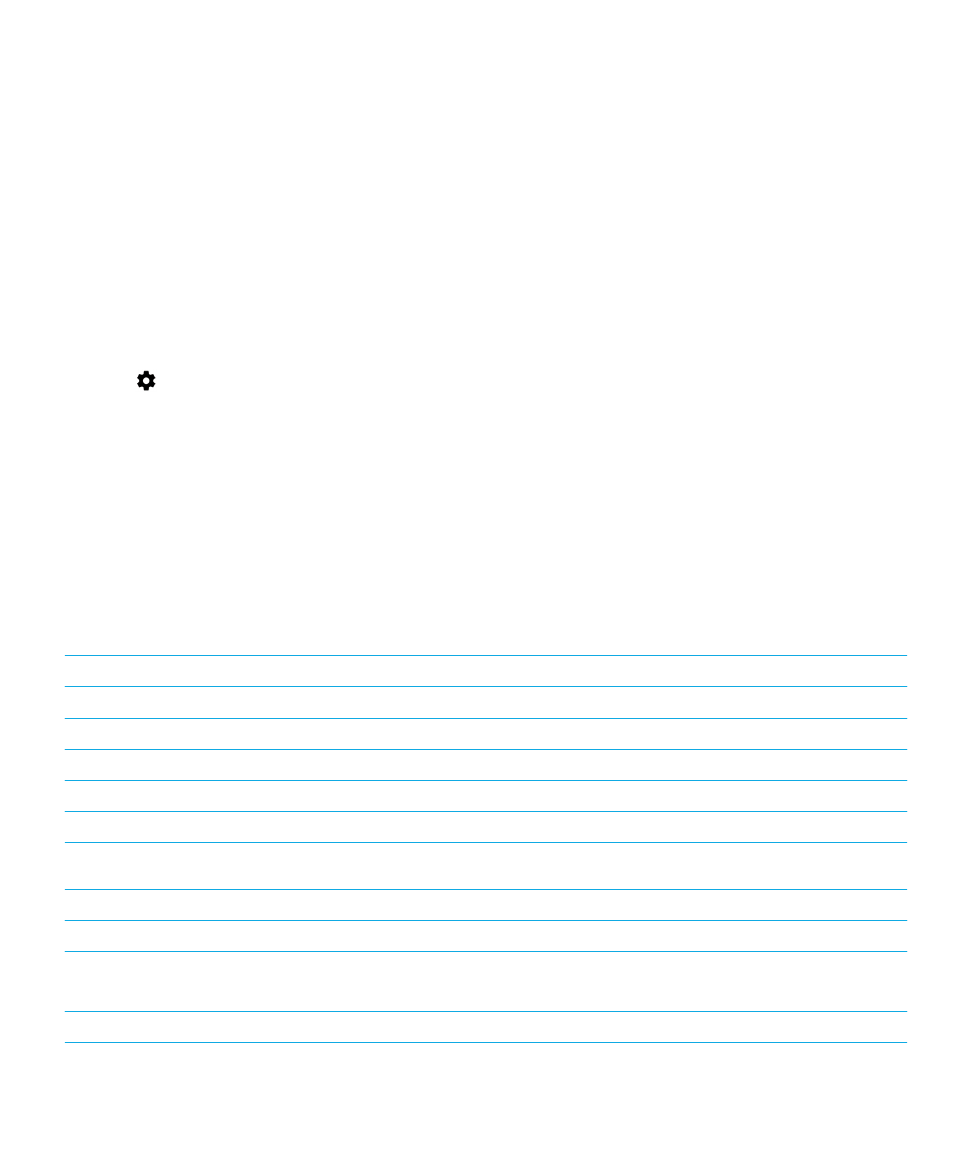
To use the factory reset protection feature, you must set up a screen lock and you must add your Google
™
account to your
device.