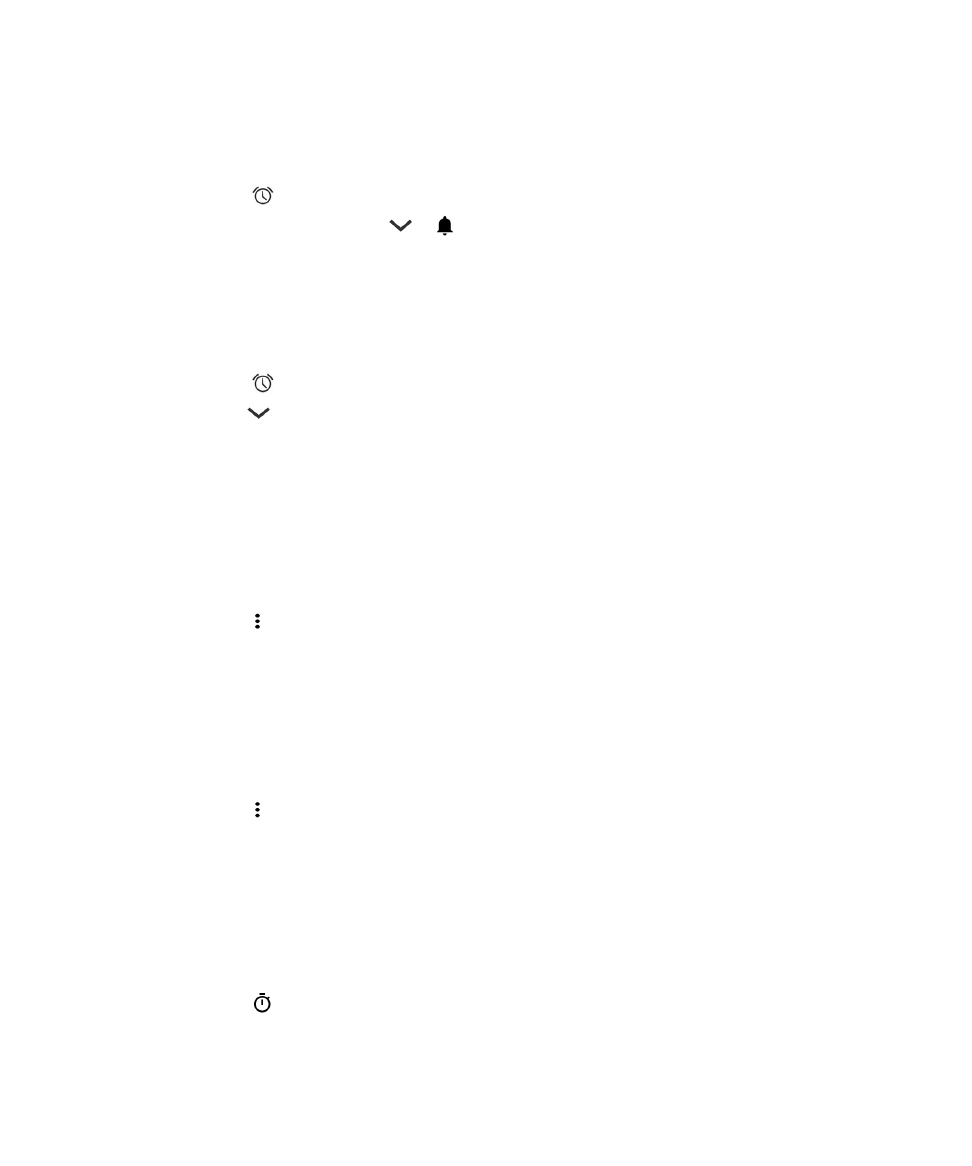
Set an alarm for multiple days
1.
In the Clock app, tap
.
2.
Under an alarm, tap
.
3.
Select the Repeat checkbox.
Days that the alarm is set to go off are indicated by a letter inside a white circle.
4.
To add or remove a day, tap its letter.
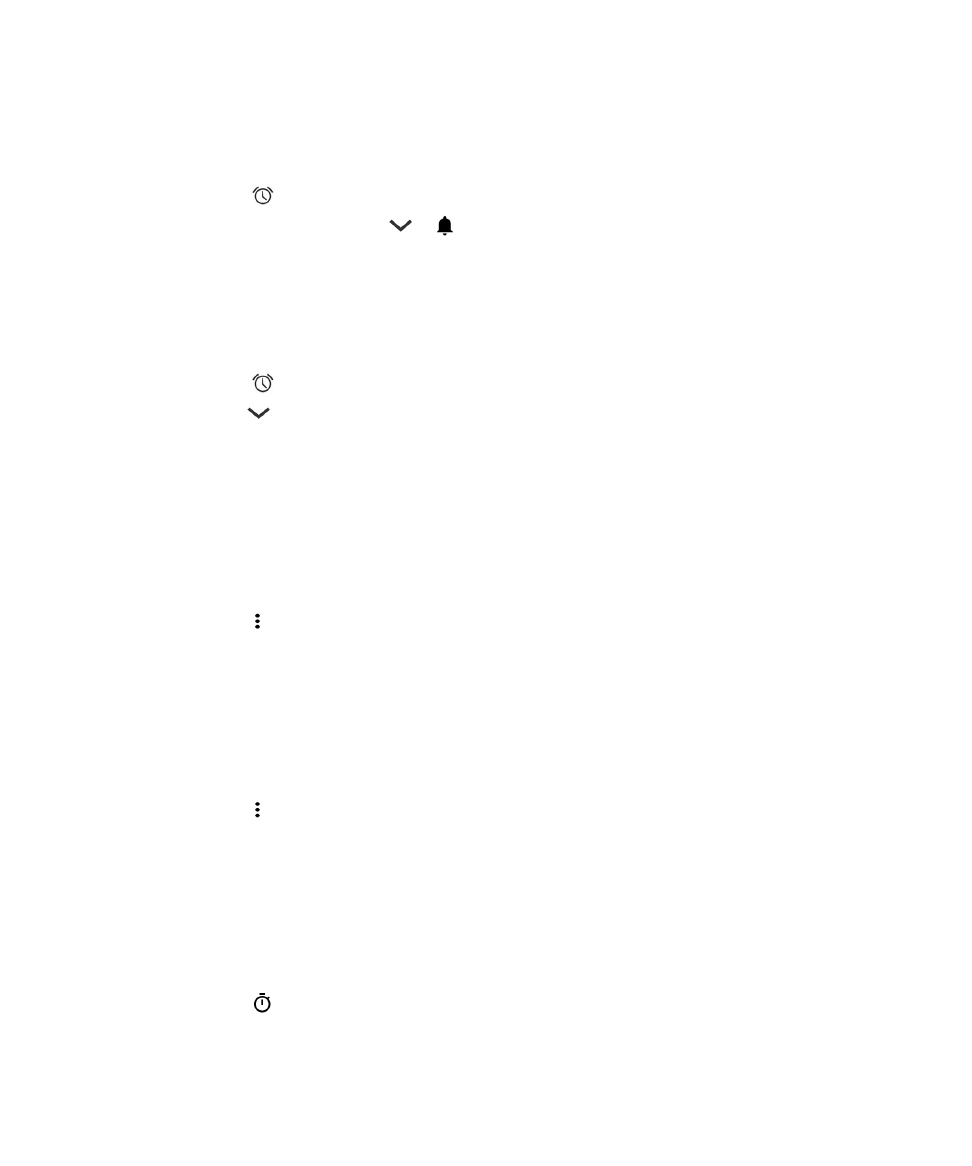
Set an alarm for multiple days
1.
In the Clock app, tap
.
2.
Under an alarm, tap
.
3.
Select the Repeat checkbox.
Days that the alarm is set to go off are indicated by a letter inside a white circle.
4.
To add or remove a day, tap its letter.